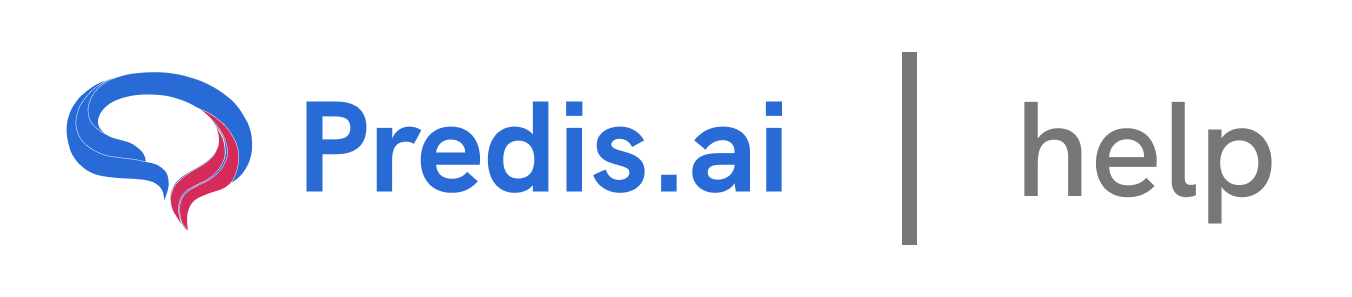Connect Your Facebook Page to Predis.ai
Before getting started, it’s important to note that Predis.ai only allows you to link a Facebook Page, not a personal profile. This ensures that your business or brand content is managed effectively through the right channels.
#### Facebook Page vs. Facebook Profile – What’s the Difference?
Many users confuse a Facebook Page with a Facebook Profile, but they serve different purposes:
* Facebook Profile: This is your personal account on Facebook. It’s where you connect with friends, share updates, and engage in personal activities.
* Facebook Page: This is designed for businesses, brands, and creators. It allows you to promote content, run ads, and engage with followers professionally.
Since Predis.ai is a social media management tool, it only works with Facebook Pages, not personal profiles.
### 1. Checking Your Facebook Permissions
Connection issues and “unknown” errors when posting are often due to incomplete permissions. Follow these steps to ensure everything is set up correctly:
### Step 1: Log into Facebook
Sign in to the *personal Facebook profile** of the admin managing the Facebook Page.
### Step 2: Check Business Integrations
Click the small *drop-down arrow** at the top right of your screen.
Select *Settings & privacy > Settings**.
On the left-hand side, click *Business Integrations** or ( [click here](https://www.facebook.com/settings?tab=business_tools)).
### Step 3: Update Predis Permissions
Find *Predis** in the list of integrations and click View and Edit.
Ensure *all Facebook Pages** are selected in every section of the pop-up window.
If necessary, click *See All Pages** to expand the list and check every page.
> Note: If no specific Pages are listed, it means Predis already has access to all of them—this is the ideal scenario. In that case, simply proceed to the next section to refresh your connection.
### Step 4: Save and Reconnect
Click *Save** after selecting all Pages.
Try *reconnecting** or refreshing your Facebook account in Predis.
If you had failed posts in your publishing queue, you can now *retry them**.
If the issue persists, follow the steps below to remove and re-establish your connection.
### 2. Removing & Reconnecting Predis in Facebook Business Integrations
In some cases, you may need to remove Predis from Facebook’s Business Integrations and reconnect it to refresh permissions. Here’s how:
### Step 1: Access Business Integrations
Click the small *drop-down arrow** in the top-right corner of Facebook.
Go to *Settings & privacy > Settings > Business Integrations** ( [or click here](https://www.facebook.com/settings?tab=business_tools)).
### Step 2: Remove Predis
Find *Predis** in the integrations list and tick the checkbox to select it.
Click *Remove**.
A pop-up will appear with a checkbox asking if you want to remove Predis data. *Untick both checkboxes** before confirming.
### Step 3: Reconnect Predis
* Go back to Predis and try reconnecting your Facebook account.
* Grant all permissions, including access to all Pages (even those not related to Predis).
When you see the *"Choose what you allow"** button, do not modify any permissions—**changing these will prevent Predis from connecting properly**.
Once you've completed these steps, your Facebook accounts should be fully connected again, allowing you to post without errors!
### 3. Adding Another Facebook Page After Already Connecting One
If you have already linked one Facebook Page to Predis.ai but need to add another, follow these steps:
### Step 1: Log into the Correct Facebook Profile
* Predis.ai automatically picks the Facebook account that is currently logged in on your browser.
If your new Facebook Page is linked to a different profile, *log out** of your current Facebook account.
Then, *log in** with the Facebook profile that has admin access to the new Page you want to connect.
> Pro Tip: You can also open an Incognito tab (Private mode) in your browser and log in to the correct Facebook profile before linking the new Page.
### Step 2: Open Predis.ai & Navigate to Connections
Go to *Predis.ai Dashboard**.
Click on *Settings > Social Accounts**.
Look for the *Facebook Integration** section.
### Step 3: Add the New Page
Click *"Reconnect" or "Manage Accounts"** in the Facebook section.
* Since you are logged into the correct Facebook profile, Predis will fetch the associated Pages.
* Facebook will prompt you to confirm your linked account.
Select *“Choose What You Allow”** and make sure all Pages, including the new one, are checked.
### Step 4: Save and Verify
Click *Save and Update Permissions**.
Go back to *Predis.ai** and refresh your social account list.
* You should now see the newly added Page available for posting.
> Tip: If the new Page doesn’t appear, try logging out of Facebook again and reconnecting your account in Predis.ai. Using an Incognito tab can also help resolve login-related issues.
If you still experience issues, feel free to reach out to our Chat support team for further assistance. We're happy to help! 🚀
Related Articles
How to Link Your X (Twitter) Account with Predis.ai
Integrating your X (formerly Twitter) account with Predis.ai allows you to schedule, manage, and automate your posts effortlessly. Follow this detailed step-by-step guide based on the provided video to connect your X account with Predis.ai.
Link Your Instagram Account with Predis.ai
Linking your Instagram account with Predis is a straightforward process, but there are a few essential prerequisites to keep in mind. Follow this step-by-step guide to ensure a smooth connection.
How to Integrate Your Instagram Business Account with a Facebook Page
Linking your Instagram business account to a Facebook page is essential for seamless content management, improved audience engagement, and access to advanced business tools. Follow these simple steps to integrate your accounts successfully.