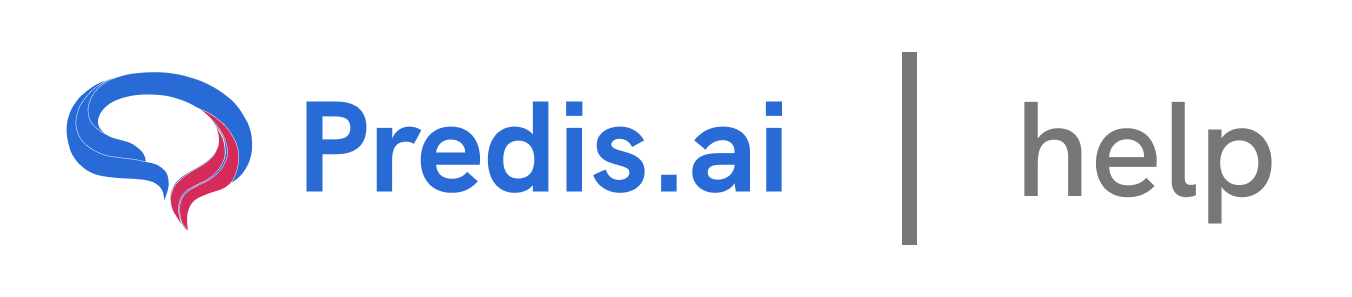How to Link Another Social Channel on Top of an Existing Social Channel
Managing multiple social media accounts can be challenging, but linking them within a single platform makes it easier to switch between accounts and manage them efficiently. If you want to add another social account on top of an existing one, follow these simple steps:
### Step 1: Navigate to Brand & Socials
Start by going to the Brand & Socials section in your platform. This is where all your linked social media accounts are managed.
### Step 2: Access Social Channels
Once inside the Brand & Socials section, click on Social Channels. Here, you’ll see a list of all the social media accounts that are already linked.
### Step 3: Add Another Account
To add a new account on top of an existing one:
1. Click on the Add button.
2. Make sure the new account is already logged into your browser.
3. If the account is not logged in, you can open an incognito tab and log in from there before proceeding.
4. Select the account you want to add and confirm the connection.
### Step 4: Verify the New Account
After adding the new account, double-check that it appears in your list of linked social channels. You should now be able to manage multiple accounts seamlessly.
### Tips for Managing Multiple Social Accounts
* Always ensure that you are logged into the correct account before linking.
* Use an incognito tab if you need to log into a different account without affecting your current session.
* Regularly review your linked accounts to keep them updated.
By following these steps, you can efficiently manage multiple social media accounts without logging in and out repeatedly. Happy social managing! 🚀
Related Articles
How to Create and Edit a Single Image: A Step-by-Step Guide
Creating and editing a single image for social media or other purposes can seem daunting, but with the right tools and guidance, it’s a straightforward process. In this article, we’ll walk you through the steps to create and edit a single image, ensuring you have full control over the design, text, and visuals.
All About Auto-Posting: A Comprehensive Guide
In today’s fast-paced digital world, managing social media content can be time-consuming. Auto-posting is a powerful feature that simplifies this process, allowing you to schedule and publish content seamlessly across multiple platforms. In this article, we’ll explore everything you need to know about auto-posting, including how to enable it, edit content, and make the most of this feature.
Predis.ai Pricing Plans: Find the Best Fit for Your Needs
Predis.ai offers a range of pricing plans designed for different users, from individuals and small businesses to large enterprises. Each plan comes with AI-powered features to simplify social media content creation, scheduling, and competitor analysis.
How to use your own assets to create a post
In this guide, we’ll walk you through the steps of uploading and using your own assets—such as images, videos, or audio—to create a post. This process is simple and allows you to personalize your content effectively