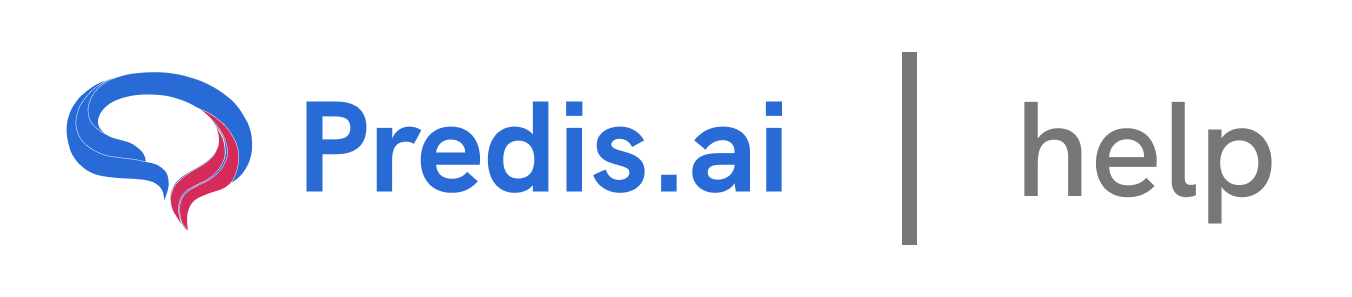How to use your own assets to create a post
### Step 1: Upload Your Assets
To begin, you need to upload the assets you want to use in your post. Here’s how:
1. Go to the Uploads Section: Navigate to the left menu and select Brand and Social Account. From there, click on the Uploads option.
2. Upload Your Files: You can upload images, videos, or audio files from your local system. Once uploaded, these assets will be stored and ready for use.
### Step 2: Create a New Post
Once your assets are uploaded, you can start creating your post:
1. Click on Create New: Select this option and choose the type of post you want to create. Options may include social media posts or ad creatives under Business and Services.
2. Choose a Format: For this example, select Single Image and click Continue.
3. Enter Your Input: Add the text or other details for your post. When you’re ready to add media, click on the Choose Media option.
### Step 3: Select Your Uploaded Assets
After clicking Choose Media, you’ll see all the images, videos, or audio files you’ve uploaded. Here’s what to do next:
1. Pick an Image or Video: Browse through your uploaded assets and select the one you want to use in your post. If you haven’t uploaded the desired file yet, you can do so directly from this section.
2. Finalize Your Post: Once you’ve selected your asset, you can proceed to finalize the post.
### Step 4: Edit or Replace Assets in Existing Posts
If you want to change an asset in a post you’ve already created, follow these steps:
1. Click on Edit: Open the post you want to modify and click on the Edit option.
2. Replace the Asset: Go to the Uploads section. You can either upload a new asset or select one from your previously uploaded files.
3. Save Your Changes: Once you’ve replaced the asset, save your changes, and your post will be updated with the new media.
### Conclusion
Using your own assets to create posts is a straightforward process. By following these steps, you can upload, select, and edit your images, videos, and audio files to create personalized content. Whether you’re creating a new post or updating an existing one, your assets can help you make your content more engaging and unique.
Related Articles
How to Create and Edit a Single Image: A Step-by-Step Guide
Creating and editing a single image for social media or other purposes can seem daunting, but with the right tools and guidance, it’s a straightforward process. In this article, we’ll walk you through the steps to create and edit a single image, ensuring you have full control over the design, text, and visuals.
All About Auto-Posting: A Comprehensive Guide
In today’s fast-paced digital world, managing social media content can be time-consuming. Auto-posting is a powerful feature that simplifies this process, allowing you to schedule and publish content seamlessly across multiple platforms. In this article, we’ll explore everything you need to know about auto-posting, including how to enable it, edit content, and make the most of this feature.
Predis.ai Pricing Plans: Find the Best Fit for Your Needs
Predis.ai offers a range of pricing plans designed for different users, from individuals and small businesses to large enterprises. Each plan comes with AI-powered features to simplify social media content creation, scheduling, and competitor analysis.