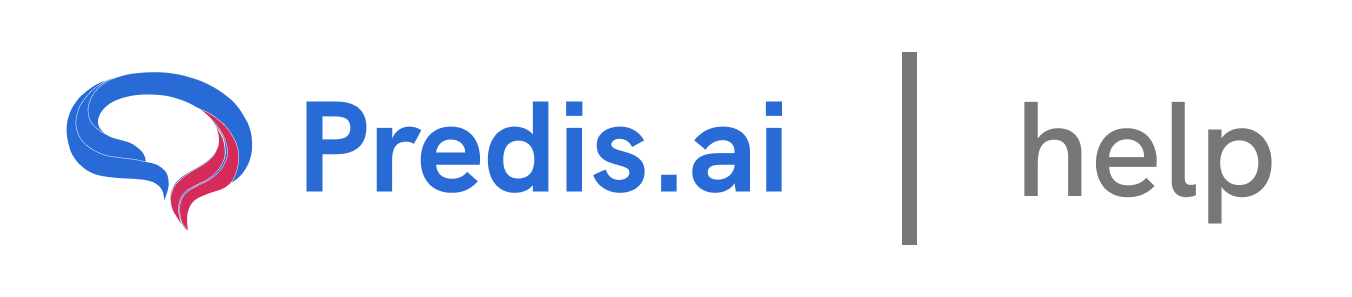How to Add Your Brand Details and Guidelines on Predis.ai
1. Log into Predis.ai and Navigate to Brand and Social Account Settings
Start by visiting Predis.ai and logging into your account. Once logged in, you will land on the main dashboard where you can see your content and workspace. On the left-hand side of the dashboard, locate the Brand and Social Account section. It is the fourth option in the sidebar. Click on it to proceed.
2. Access the Brand Details Section and Enter Your Brand Information
Once inside the Brand and Social Account settings, you will see the option labeled Brand Details at the top. Click on this option to start adding your brand information. You have two ways to add your brand details:
* Manual Entry: You can type in your brand name, tagline, color scheme, fonts, and any other essential details.
* Auto-Fetch from Website: If your business has a website, you can enter its URL. Predis will automatically extract your brand details, including logo, primary colors, and key brand information.
3. Customize Your Brand Guidelines
To maintain a consistent brand presence, you can add:
* Logo and Brand Colors for uniform branding across posts.
* Typography Preferences to match your brand’s style.
* Brand Tone and Messaging guidelines to keep communication aligned with your strategy.
All details and settings are saved automatically..Once you have filled in your brand details, you don't need to find the Save button, as your details will be saved automatically. This ensures that all content generated on Predis aligns with your brand identity.
Setting up your brand details in Predis is a quick and effective way to ensure brand consistency across all your social media content. Whether you manually enter the details or let Predis fetch them from your website, this feature helps streamline your content creation process while keeping your branding intact.
If you still experience issues, feel free to reach out to our Chat support team for further assistance. We're happy to help! 🚀
Related Articles
How to Create and Edit a Single Image: A Step-by-Step Guide
Creating and editing a single image for social media or other purposes can seem daunting, but with the right tools and guidance, it’s a straightforward process. In this article, we’ll walk you through the steps to create and edit a single image, ensuring you have full control over the design, text, and visuals.
All About Auto-Posting: A Comprehensive Guide
In today’s fast-paced digital world, managing social media content can be time-consuming. Auto-posting is a powerful feature that simplifies this process, allowing you to schedule and publish content seamlessly across multiple platforms. In this article, we’ll explore everything you need to know about auto-posting, including how to enable it, edit content, and make the most of this feature.
Predis.ai Pricing Plans: Find the Best Fit for Your Needs
Predis.ai offers a range of pricing plans designed for different users, from individuals and small businesses to large enterprises. Each plan comes with AI-powered features to simplify social media content creation, scheduling, and competitor analysis.
How to Link Another Social Channel on Top of an Existing Social Channel
How to use your own assets to create a post
In this guide, we’ll walk you through the steps of uploading and using your own assets—such as images, videos, or audio—to create a post. This process is simple and allows you to personalize your content effectively