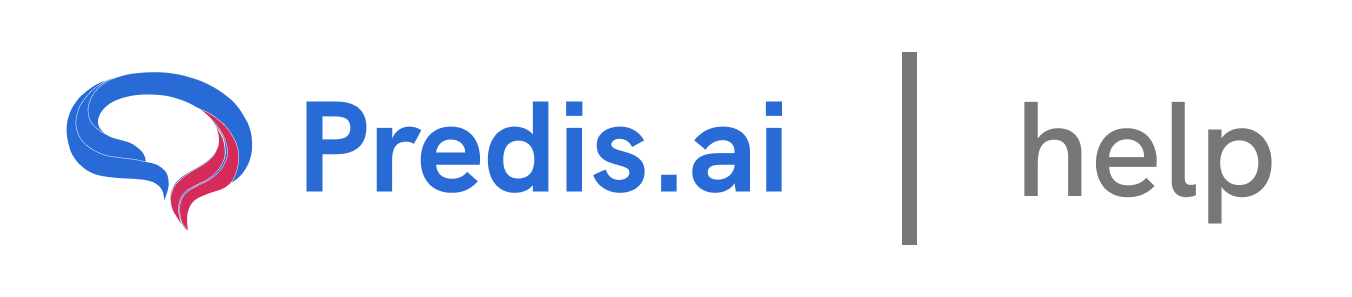How to create a Post from a Blog: A step-by-step Guide
### 1. Start by Creating a New Post
Begin by clicking on the Create New option in your content creation platform. This will open up various post creation options.
### 2. In ### Business & Services click on Social media
You will have choose only 2 option for Blog to post:
* Long Video
* Carousel Post
Select the format that best suits your needs.
### 3. Use the Blog-to-Post Feature
Once you are in the post creation section, look for the Text to Post option at the top. Clicking on it will present two choices:
* Blog to Post
* Script to Post
* Business to post
Since we are converting a blog, select the Blog to Post option.
### 4. Paste the Blog URL
Now, you need to provide the blog’s link. Copy and paste the URL into the designated field. The system will then process the content and extract the relevant information.
### 5. Customize the Post
After the blog content is extracted, you can make adjustments to align it with your brand voice and social media strategy:
* Edit the Heading or subheading
* If you wish to use your own assets you can add that.
### 6. Generate and Review the Post
Click on the Generate Post button. The system will create a structured post based on the blog content. Review the generated post to ensure it captures the essence of your blog effectively.
### 7. Publish or Schedule the Post
Once satisfied with the content, you can either publish immediately or schedule it for later. Scheduling posts can help maintain consistency in your content strategy.
By following these steps, you can seamlessly convert your blog into an engaging post format, ensuring your audience gets valuable information in a digestible manner!
If you still experience issues, feel free to reach out to our Chat support team for further assistance. We're happy to help! 🚀
Related Articles
How to Create and Edit a Single Image: A Step-by-Step Guide
Creating and editing a single image for social media or other purposes can seem daunting, but with the right tools and guidance, it’s a straightforward process. In this article, we’ll walk you through the steps to create and edit a single image, ensuring you have full control over the design, text, and visuals.
All About Auto-Posting: A Comprehensive Guide
In today’s fast-paced digital world, managing social media content can be time-consuming. Auto-posting is a powerful feature that simplifies this process, allowing you to schedule and publish content seamlessly across multiple platforms. In this article, we’ll explore everything you need to know about auto-posting, including how to enable it, edit content, and make the most of this feature.
Predis.ai Pricing Plans: Find the Best Fit for Your Needs
Predis.ai offers a range of pricing plans designed for different users, from individuals and small businesses to large enterprises. Each plan comes with AI-powered features to simplify social media content creation, scheduling, and competitor analysis.
How to Link Another Social Channel on Top of an Existing Social Channel
How to use your own assets to create a post
In this guide, we’ll walk you through the steps of uploading and using your own assets—such as images, videos, or audio—to create a post. This process is simple and allows you to personalize your content effectively