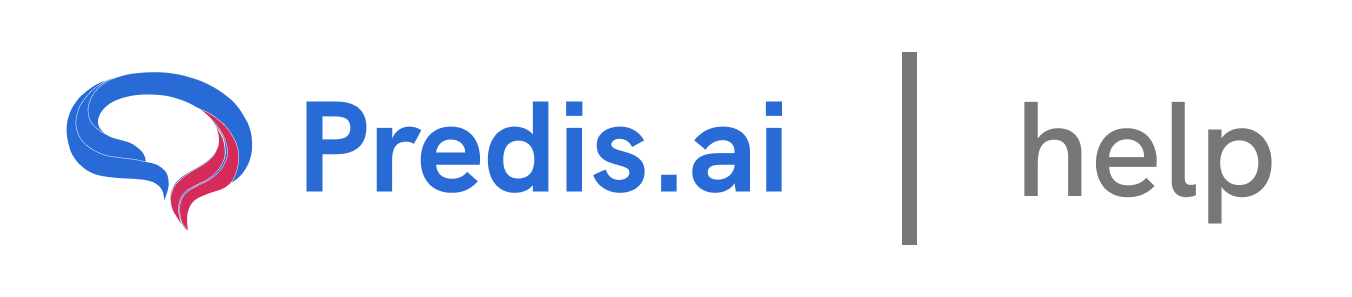How to Create and Edit Video using Predis.ai
Step 1: Creating a New Video
To get started, follow these simple steps:
1. Open Predis.ai: Begin by navigating to the platform and clicking on “Create New” located at the top left corner of the screen.
2. Select a Category: Under the “Business and Services” section, choose “Social Media” as your category.
3. Set Video Length: Decide whether you want to create a long video or a short one.
4. Choose Video Size: Next, select the aspect ratio for your video. You can choose between Portrait, Square, or Landscape.
5. Click Continue: Once you’ve made your selections, click “Continue” to proceed to the next step.
---
Step 2: Customizing Your Video
After setting up the basic parameters, you’ll be directed to a screen where you can input details about the type of video you want to create. Here’s how to customize your video:
1. Enter Your Input: Provide details about the kind of post or video you want to create. This could include the theme, purpose, or any specific requirements.
2. Customization Options: On the right side of the screen, you’ll find various customization options for your post.
3. Generate the Video: Click on “Generate” to create your video. The platform will take a few seconds to process your request.
---
### Step 3: Editing Your Video
Once your video is generated, you can start editing it. Predis.ai offers a wide range of editing options to make your video truly unique.
#### Changing the Template
If you’re not satisfied with the AI suggested template, you can easily switch to a different one:
1. Select a New Template: Click on the template options and choose a different design.Select a new template and wait a couple of seconds for the changes to apply.
2. Preview the Changes: Once the new template is applied, you’ll see the updated design.
#### Editing Images and Videos
You can also replace or modify the images and videos in your post:
1. AI Recreate: Click on “AI Recreate” to generate new images or videos based on your input.
2. Manual Selection: Alternatively, go to the “Media” section and choose a different image or video from the available options. For instance, select a new background video or image and see the changes take effect instantly.
3. Crop and Adjust: Double-click on any image or video to crop it or adjust its positioning.
#### Editing Text
The text in your video is fully customizable:
1. Double-Click on Text: To edit the text, simply double-click on it and make your changes.
2. AI Write: Use the “AI Write” feature to change the tone, shorten the text, or make it more font-friendly.
3. Crop Text: Adjust the text box to ensure it fits perfectly within your video.
#### Adding a Logo
To include your logo in the video:
1. Go to Uploads: Navigate to the “Uploads” section and select your logo on the top.
2. Position the Logo: Drag and drop the logo to your desired location in the video. You can resize it or adjust its placement as needed.
#### Adding Animations
Predis.ai also allows you to add animations to your video:
1. Click on Animate: Select the element you want to animate and click on the “Animate” button.
2. Customize Animation: Choose from various animation options, adjust the speed, direction, and delay, and preview the effect.
#### Applying Masks
You can apply masks to images or videos to create unique shapes:
1. Click on Apply Mask: Select the image or video and choose a mask shape (e.g., circle, square, star).
2. Preview the Mask: The selected element will now appear in the chosen shape.
#### Trimming the Video
To adjust the length of your video:
1. Click on Trim Video: Select the video clip and click on “Trim Video.”
2. Set Duration: Adjust the timeline to your desired length. For example, you can trim a 17-second video down to 8 seconds.
---
### Step 4: Finalizing and Saving Your Video
Once you’re satisfied with all the edits, it’s time to save your video:
1. Review Your Video: Play through the entire video to ensure everything looks perfect.
2. Save Your Work: Click on the “Save” button to save your post. Your video is now ready to be downloaded or shared.
---
### Conclusion
Predis.ai is a powerful and user-friendly tool that makes video creation and editing accessible to everyone. With its wide range of customization options, including templates, text editing, animations, and masking features, you can create professional-quality videos in just a few clicks. Whether you’re creating content for social media, business, or personal use, Predis.ai has everything you need to bring your vision to life. So, start exploring the platform and unleash your creativity today!
If you still experience issues, feel free to reach out to our Chat support team for further assistance. We're happy to help! 🚀
Related Articles
How to Create and Edit a Single Image: A Step-by-Step Guide
Creating and editing a single image for social media or other purposes can seem daunting, but with the right tools and guidance, it’s a straightforward process. In this article, we’ll walk you through the steps to create and edit a single image, ensuring you have full control over the design, text, and visuals.
All About Auto-Posting: A Comprehensive Guide
In today’s fast-paced digital world, managing social media content can be time-consuming. Auto-posting is a powerful feature that simplifies this process, allowing you to schedule and publish content seamlessly across multiple platforms. In this article, we’ll explore everything you need to know about auto-posting, including how to enable it, edit content, and make the most of this feature.
Predis.ai Pricing Plans: Find the Best Fit for Your Needs
Predis.ai offers a range of pricing plans designed for different users, from individuals and small businesses to large enterprises. Each plan comes with AI-powered features to simplify social media content creation, scheduling, and competitor analysis.
How to Link Another Social Channel on Top of an Existing Social Channel
How to use your own assets to create a post
In this guide, we’ll walk you through the steps of uploading and using your own assets—such as images, videos, or audio—to create a post. This process is simple and allows you to personalize your content effectively