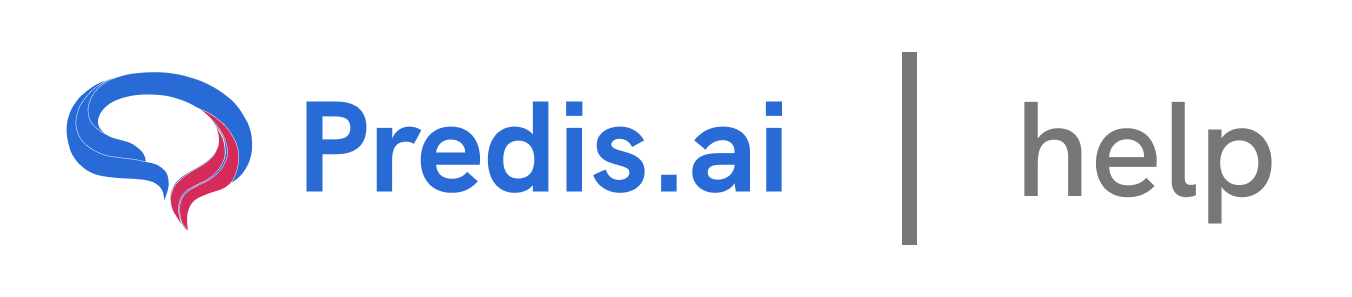How to Disable Auto-Posting: A Step-by-Step Guide
Steps to Disable Auto-Posting
1. Navigate to Your Content Calendar: Start by going to your Content section. Here, you’ll see all the posts that have been scheduled through auto-posting.
2. Access Auto-Posting Settings: Next, head over to the Auto-Posting Settings. This is where you can manage all the configurations related to auto-posting.
3. Disable Auto-Posting: Click on continue and at page, you’ll see an option to disable auto-posting. Since auto-posting is currently enabled (as indicated by the scheduled content), you’ll need to check this box to turn it off.
4. Provide a Reason: Once you’ve checked the box, you’ll be prompted to provide a reason for disabling auto-posting. This step ensures that you’re making an intentional change. For example, you might type, “I want to take a break from automated posting” or “I’m rebranding my social media strategy.”
5. Save Your Changes: After entering your reason, click on Save to confirm the changes. Auto-posting will now be disabled, and no new content will be automatically scheduled.
---
### What Happens After Disabling Auto-Posting?
- Scheduled Posts: Any posts that were already scheduled through auto-posting will be removed from your content calendar.
- Re-Enable Anytime: If you decide to use auto-posting again in the future, you can easily re-enable it by following the same steps and toggling the settings back on.
---
### Conclusion
Disabling auto-posting is a simple process that gives you full control over your social media content. Whether you’re taking a break, rebranding, or simply want to switch to manual posting, following these steps will help you turn off auto-posting quickly and efficiently. Remember, you can always re-enable it later if your needs change.
By understanding how to manage auto-posting settings, you can ensure your social media strategy remains flexible and aligned with your goals.
Related Articles
How to Create and Edit a Single Image: A Step-by-Step Guide
Creating and editing a single image for social media or other purposes can seem daunting, but with the right tools and guidance, it’s a straightforward process. In this article, we’ll walk you through the steps to create and edit a single image, ensuring you have full control over the design, text, and visuals.
All About Auto-Posting: A Comprehensive Guide
In today’s fast-paced digital world, managing social media content can be time-consuming. Auto-posting is a powerful feature that simplifies this process, allowing you to schedule and publish content seamlessly across multiple platforms. In this article, we’ll explore everything you need to know about auto-posting, including how to enable it, edit content, and make the most of this feature.
Predis.ai Pricing Plans: Find the Best Fit for Your Needs
Predis.ai offers a range of pricing plans designed for different users, from individuals and small businesses to large enterprises. Each plan comes with AI-powered features to simplify social media content creation, scheduling, and competitor analysis.
How to Link Another Social Channel on Top of an Existing Social Channel
How to use your own assets to create a post
In this guide, we’ll walk you through the steps of uploading and using your own assets—such as images, videos, or audio—to create a post. This process is simple and allows you to personalize your content effectively