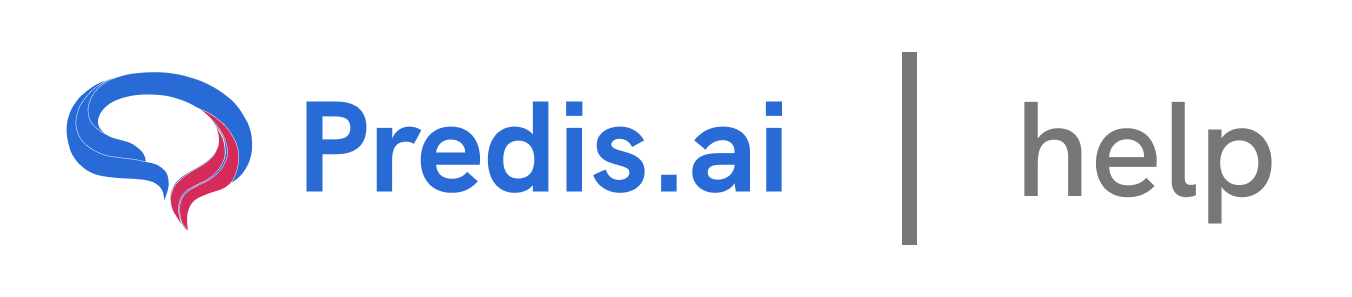How to Manage Uploads: Step-by-Step Guide
1. Navigating to the Uploads Section
To manage your uploads, follow these steps:
Go to *Brand & Social Account** on the left side of your screen.
In the left menu, you will see an option for *Uploads** under Social Platform, Brand Detail Integration.
### 2. Uploading Your Content
Once inside the Uploads section:
Click on *Upload Assets** at the top.
Select images or files from your *local folder or system**.
* These images will be uploaded and ready for content generation.
### 3. Deleting an Uploaded File
If you need to remove an uploaded file:
* Locate the image you want to delete.
Click on the *checkbox** in the top right corner of the image.
* Once selected, you can delete the file from the upload section.
Managing uploads is simple when you know where to find the options. By following these steps, you can easily upload, organize, and remove files for content creation.
If you still experience issues, feel free to reach out to our Chat support team for further assistance. We're happy to help! 🚀
Related Articles
How to Create and Edit a Single Image: A Step-by-Step Guide
Creating and editing a single image for social media or other purposes can seem daunting, but with the right tools and guidance, it’s a straightforward process. In this article, we’ll walk you through the steps to create and edit a single image, ensuring you have full control over the design, text, and visuals.
All About Auto-Posting: A Comprehensive Guide
In today’s fast-paced digital world, managing social media content can be time-consuming. Auto-posting is a powerful feature that simplifies this process, allowing you to schedule and publish content seamlessly across multiple platforms. In this article, we’ll explore everything you need to know about auto-posting, including how to enable it, edit content, and make the most of this feature.
Predis.ai Pricing Plans: Find the Best Fit for Your Needs
Predis.ai offers a range of pricing plans designed for different users, from individuals and small businesses to large enterprises. Each plan comes with AI-powered features to simplify social media content creation, scheduling, and competitor analysis.
How to Link Another Social Channel on Top of an Existing Social Channel
How to use your own assets to create a post
In this guide, we’ll walk you through the steps of uploading and using your own assets—such as images, videos, or audio—to create a post. This process is simple and allows you to personalize your content effectively