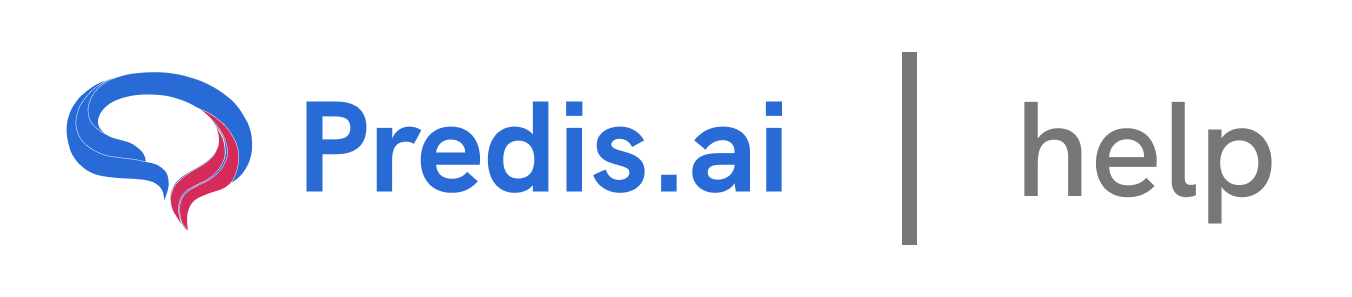How to Publish and Schedule Content to Multiple Social Channels
### Step 1: Link Your Social Channels
Before you start publishing or scheduling content, it is crucial to ensure that your social accounts are connected. Follow these steps:
Navigate to the *Brand and Social Accounts** section of your scheduling tool.
* Verify that all the necessary social media accounts are linked.
If an account is missing, click on the *Add** button and link the desired social channels.
### Step 2: Select the Content
Once your social accounts are connected, the next step is to choose the content you want to publish or schedule.
Go to the *Content Library** in your Dashboard.
* Browse through the available posts and select the one you want to publish/schedule.
* You can also create new content if needed.
### Step 3: Choose the Platforms
Each social media platform has its own best practices for content formatting. While scheduling, you can:
* Adjust captions to fit the character limits of different platforms.
* Add a collaborator or Location in the post.
* Add relevant hashtags and mentions to optimize engagement.
### Step 4: Choose the Posting Method
There are typically two ways to publish content:
1. Immediate Posting – If you want the content to be posted right away, select the Publish Immediately option.
2. Scheduled Posting – If you want to set a specific time and date, choose the Schedule option.
### Step 5: Set the Publishing Date and Time
Timing is key to maximizing engagement. When scheduling a post:
Choose the *best time** based on Suggestions insights.
* Use platform analytics to determine when your followers are most active.
* Consider time zones if your audience is global.
### Step 6: Review and Confirm
Before finalizing the schedule:
* Review the post preview for each platform.
* Ensure all details, including captions, images, and links, are correct.
Click on *Confirm** or Schedule to finalize the process.
### Conclusion
Scheduling content across multiple social channels streamlines the posting process and improves brand consistency. By following these steps, you can ensure your content reaches the right audience at the right time. Whether posting immediately or scheduling in advance, leveraging the right tools will help enhance your social media strategy effectively.
If you still experience issues, feel free to reach out to our Chat support team for further assistance. We're happy to help! 🚀
Related Articles
How to Create and Edit a Single Image: A Step-by-Step Guide
Creating and editing a single image for social media or other purposes can seem daunting, but with the right tools and guidance, it’s a straightforward process. In this article, we’ll walk you through the steps to create and edit a single image, ensuring you have full control over the design, text, and visuals.
All About Auto-Posting: A Comprehensive Guide
In today’s fast-paced digital world, managing social media content can be time-consuming. Auto-posting is a powerful feature that simplifies this process, allowing you to schedule and publish content seamlessly across multiple platforms. In this article, we’ll explore everything you need to know about auto-posting, including how to enable it, edit content, and make the most of this feature.
Predis.ai Pricing Plans: Find the Best Fit for Your Needs
Predis.ai offers a range of pricing plans designed for different users, from individuals and small businesses to large enterprises. Each plan comes with AI-powered features to simplify social media content creation, scheduling, and competitor analysis.
How to Link Another Social Channel on Top of an Existing Social Channel
How to use your own assets to create a post
In this guide, we’ll walk you through the steps of uploading and using your own assets—such as images, videos, or audio—to create a post. This process is simple and allows you to personalize your content effectively