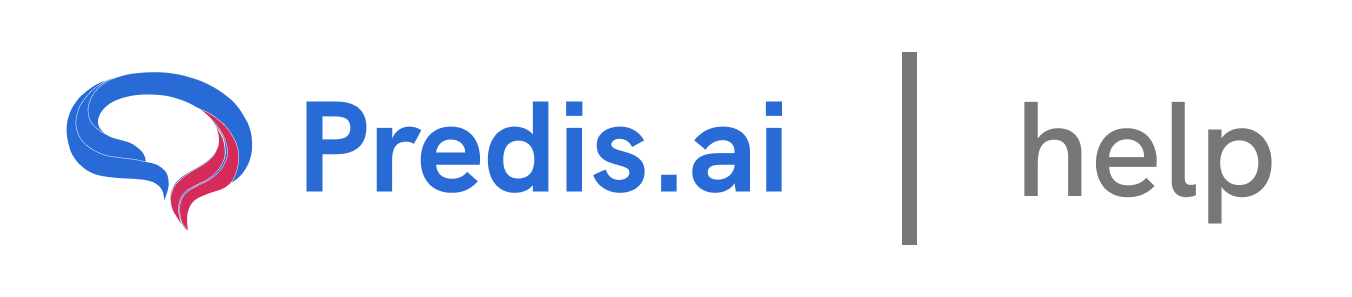How to Use Your Video with Audio in a Post
### Step 1: Create a New Post with Your Video
To get started, follow these steps to create a post using your video:
1. Click on Create New: Begin by selecting the Create New option.
2. Choose Social Media Post: Click on Social Media and then select Short Video. Click Continue to proceed.
3. Enter Your Input: Add any text, captions, or other details for your post. When you’re ready to add your video, click on the Choose Media option.
---
### Step 2: Select Your Video File
After clicking Choose Media, you’ll be able to select the video you want to use:
1. Pick Your Video: Browse through your uploaded videos and select the one you want to use for your post. For example, let’s say you choose a specific video.
2. Generate the Post: Click Continue and then Generate. Your video will now be added to the post.
---
### Step 3: Ensure Your Original Audio is Used
By default, the platform might add automatically generated background audio (E.I. audio) to your video. If you want to use the original audio from your video instead, follow these steps:
1. Edit the Video: Click on the video in your post and select the Edit option.
2. Unmute Your Video’s Original Audio: While editing, click on the video and look for the Unmute Selected Video option. Click on it to enable the original audio from your video.
3. Play and Verify: Click Play All Scenes to check if the original audio is now playing. If the automatically generated audio (E.I. audio) is still present, proceed to the next step.
---
### Step 4: Remove or Adjust Unwanted Audio
If you don’t want the automatically generated audio in your post, you can either delete it or reduce its volume:
1. Access Audio Settings: Click on Scenes to view the audio settings.
2. Delete or Adjust Audio:
- To remove the E.I. audio completely, delete it from the scene.
- Alternatively, you can reduce the volume of the E.I. audio to ensure your original audio is more prominent.
3. Save Your Changes: Once you’ve made the adjustments, click Save to finalize the changes.
---
### Final Thoughts
Using your own video with its original audio in a post is a great way to create authentic and engaging content. By following the steps above, you can ensure that your video’s original audio is prioritized, giving your post a personal and professional touch. Whether you’re creating a new post or editing an existing one, these steps will help you make the most of your video and audio assets.
Start using your videos with their original audio today and elevate your content creation!
Related Articles
How to Create and Edit a Single Image: A Step-by-Step Guide
Creating and editing a single image for social media or other purposes can seem daunting, but with the right tools and guidance, it’s a straightforward process. In this article, we’ll walk you through the steps to create and edit a single image, ensuring you have full control over the design, text, and visuals.
All About Auto-Posting: A Comprehensive Guide
In today’s fast-paced digital world, managing social media content can be time-consuming. Auto-posting is a powerful feature that simplifies this process, allowing you to schedule and publish content seamlessly across multiple platforms. In this article, we’ll explore everything you need to know about auto-posting, including how to enable it, edit content, and make the most of this feature.
Predis.ai Pricing Plans: Find the Best Fit for Your Needs
Predis.ai offers a range of pricing plans designed for different users, from individuals and small businesses to large enterprises. Each plan comes with AI-powered features to simplify social media content creation, scheduling, and competitor analysis.
How to Link Another Social Channel on Top of an Existing Social Channel
How to use your own assets to create a post
In this guide, we’ll walk you through the steps of uploading and using your own assets—such as images, videos, or audio—to create a post. This process is simple and allows you to personalize your content effectively