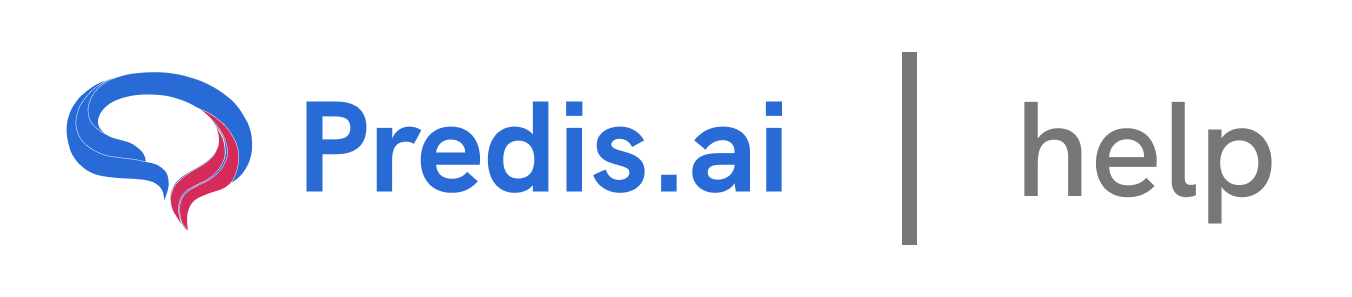How to Change the Language on Predis
Predis allows you to customize your experience by changing both the app language and the content generation language. Whether you want to navigate the platform in a different language or generate content in multiple languages, Predis makes it easy. Let’s go through the steps to update these settings.
Step 1: Access Language Settings
1. Open the Predis dashboard.
2. Look at the bottom left side of the screen, right below the Pricing & Accounts section.
3. Click on Language Settings to open the customization options.
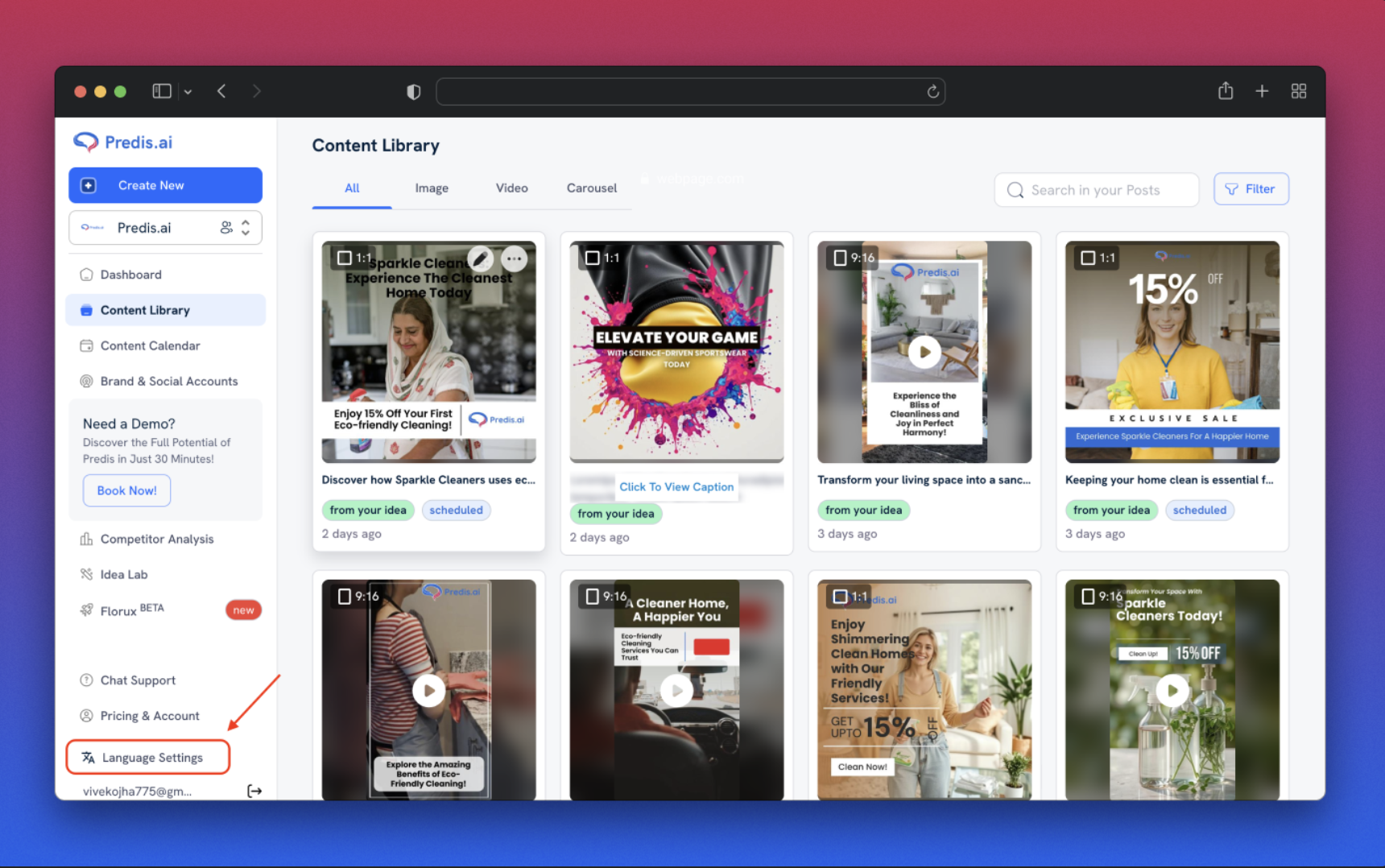
Step 2: Choose Your Language Preferences
Once inside the Language Settings, you will find three options:
1. Select Your App Language
This setting changes the language of the *Predis interface**, making it easier to navigate in your preferred language.
* Choose from the available languages in the dropdown menu.
2. Select Input Prompt Language
This option lets you choose the language in which you want to *write prompts** for AI-generated content.
* Selecting the correct language ensures accurate text processing.
3. Select Post Generation Language
This setting determines the *language of the content Predis generates** for your social media posts.
* Choose a language that best fits your audience and marketing needs.
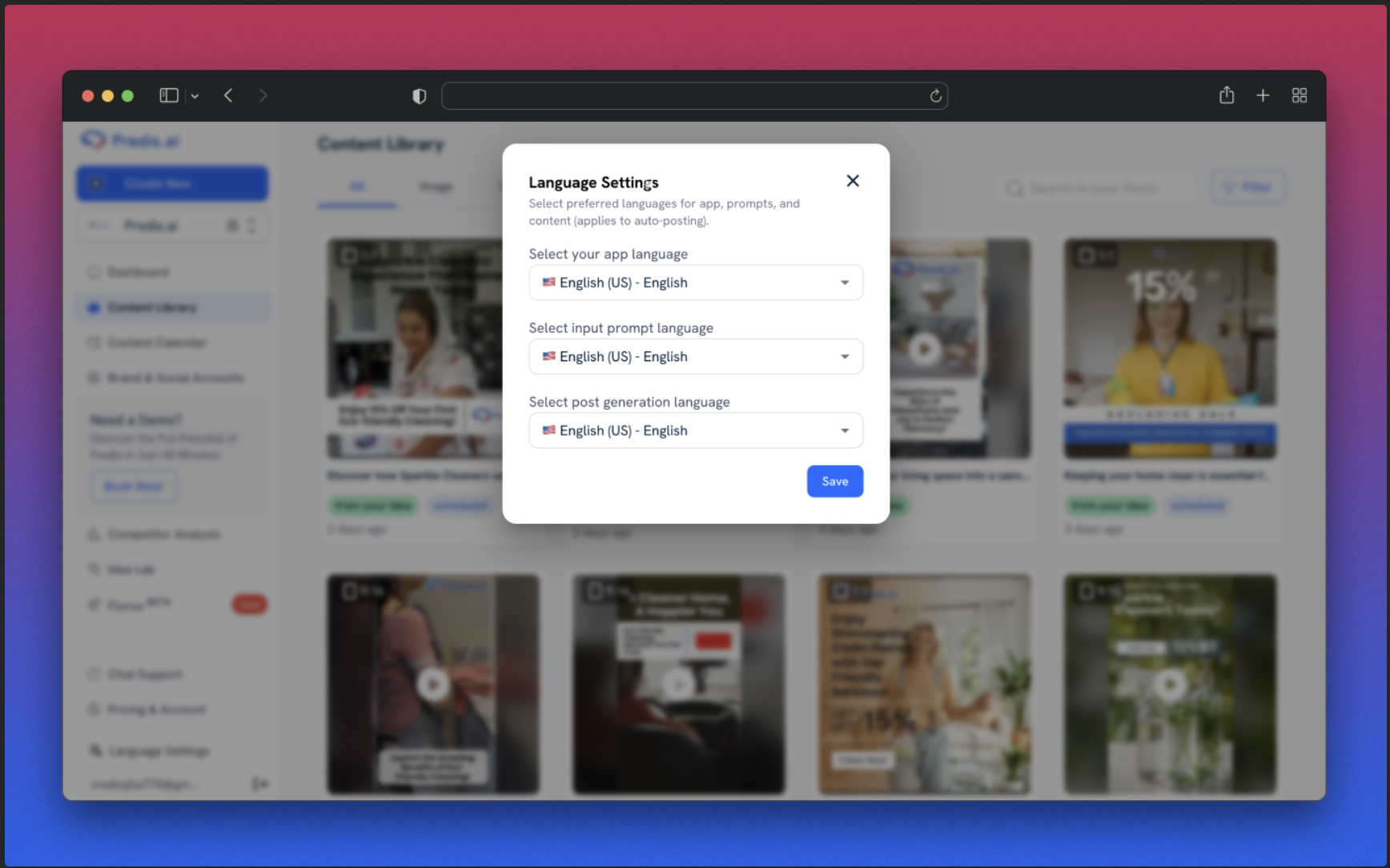
Step 3: Save Your Preferences
After selecting your preferred language options, the changes will be applied immediately. Now, your Predis interface and content generation settings will reflect your new language preferences.
Final Thoughts
Changing the language settings on Predis is quick and hassle-free. Whether you're managing content in different languages or adjusting the app for better accessibility, these settings allow you to personalize your experience. Try it today and enjoy content creation in the language that suits you best!
If you still experience issues, feel free to reach out to our Chat support team for further assistance. We're happy to help! 🚀
Related Articles
How to Tag Your Post in Predis
Tagging your posts in Predis is a great way to keep your content organized and easily searchable. Whether you want to categorize posts by theme, campaign, or content type, adding tags allows for efficient content management. Follow these steps to tag your post and filter it quickly.
How to Unarchive a Post Using Filter Options on Predis
Unarchiving a post on Predis is a simple process using the Filter options. These filters allow you to refine your search and quickly locate archived posts. Let’s walk through the steps to access and use these filters effectively.
How to Check Your Account Usage: A Step-by-Step Guide
Keeping track of your account usage is essential to monitor your subscription, usage limits, and overall account activity. Whether you want to check your current usage or manage your subscription, it’s all available in just a few clicks. In this guide, we’ll walk you through the simple steps to check your account usage.
How to Cancel Your Subscription
We’re sad to see you go 😔 , but we understand that plans change! If you need to cancel your subscription, follow these simple steps to do it smoothly.
How to Purchase an Add-On Over Your Subscription
Enhancing your subscription with add-ons is a simple process. Whether you need extra features or expanded capabilities, follow these steps to purchase an add-on seamlessly.