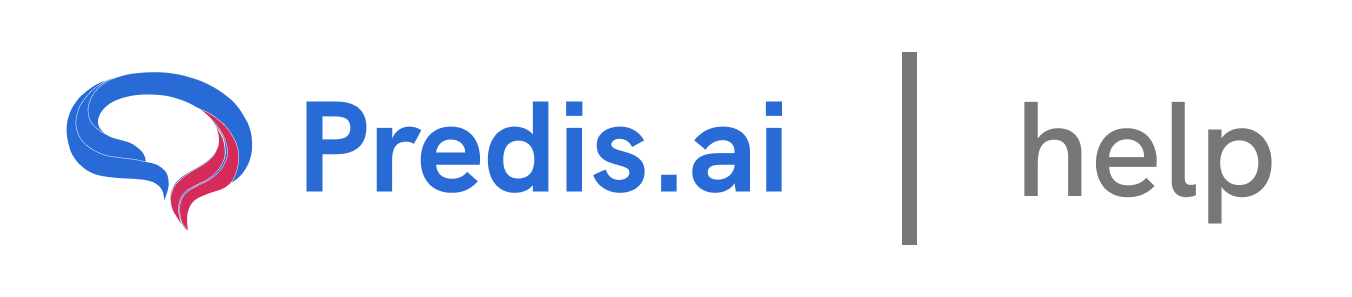How to Upgrade or Downgrade Your Plan: A Step-by-Step Guide
Managing your subscription plan is essential to ensure you're using the right features that fit your needs. Whether you want to upgrade to access more features or downgrade to save costs, the process is simple. In this guide, we’ll walk you through the steps to check your account usage and modify your plan accordingly.
Step 1: Navigate to Pricing & Account & Click on "Account Usage"
Start by logging into your account. From the left-hand menu, locate and click on Pricing & Account.. Once you are in the Pricing & Account section, look at the top of the page. You will find an option labeled Account Usage. Click on it to access the details of your current plan and usage statistics.
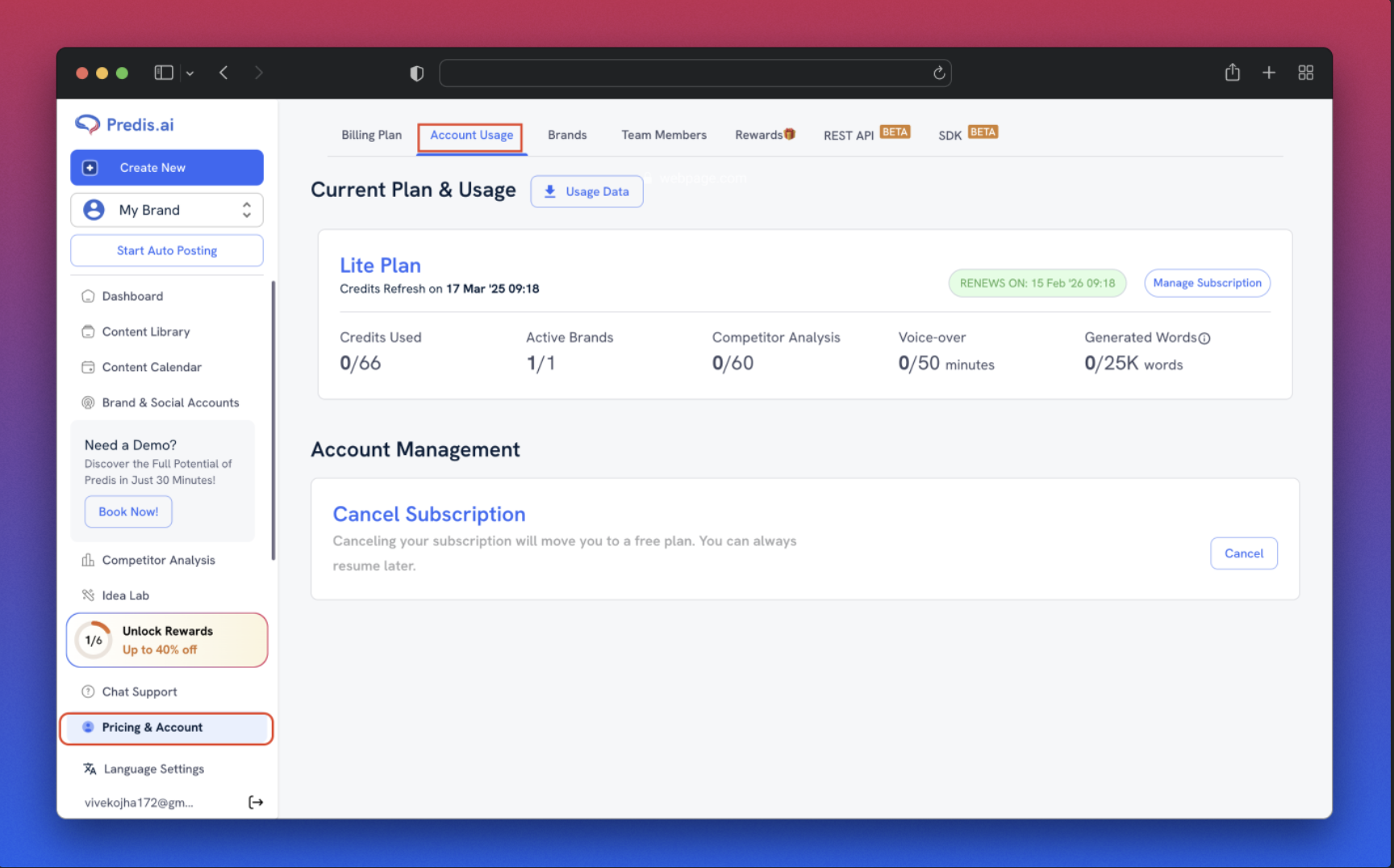
### Step 3: Find the "Manage Subscription" Option
On the Account Usage page, you will see a section on the right side labeled Manage Subscription. Click on this option to proceed to your subscription details.
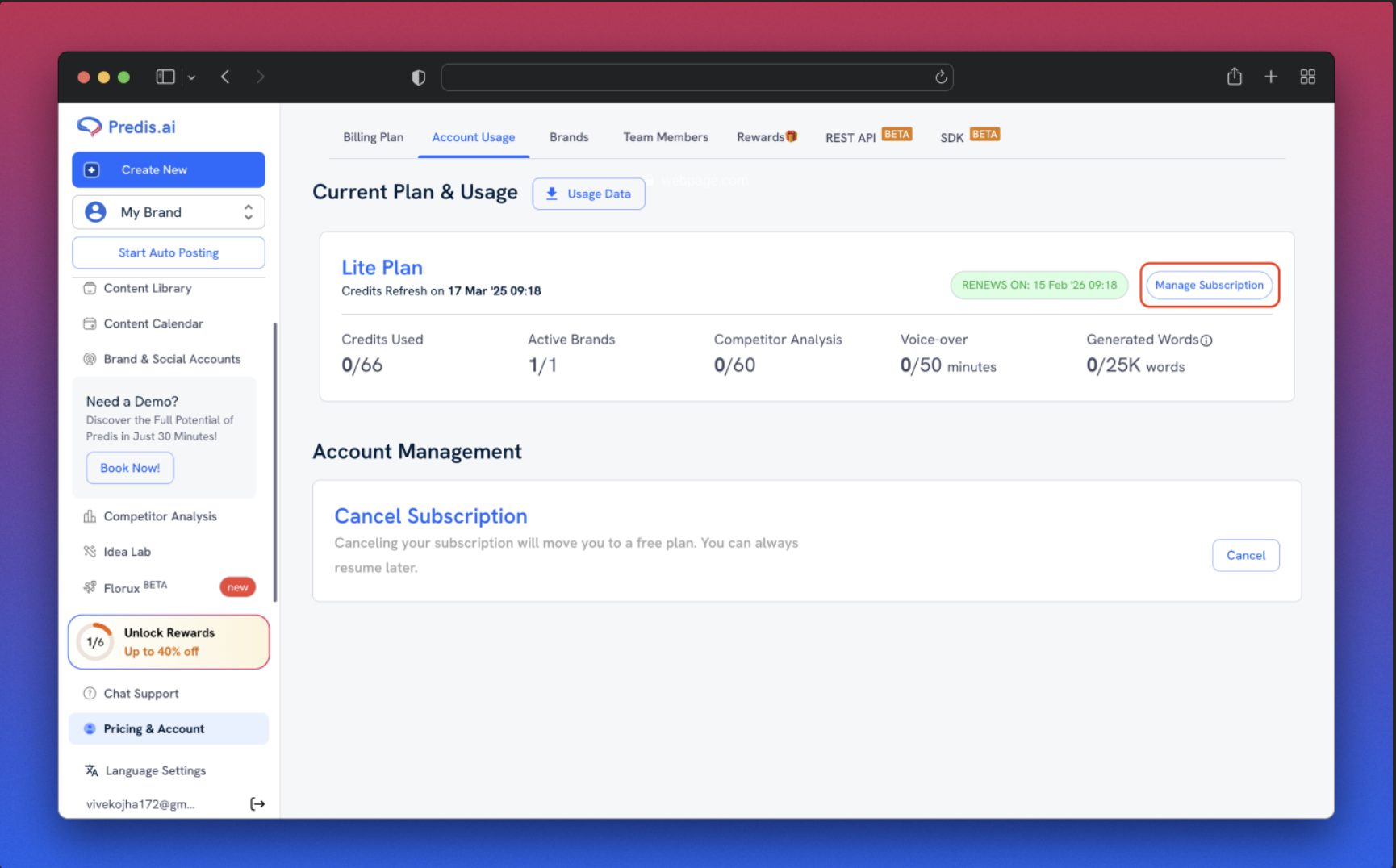
Step 4: Upgrade or Downgrade Your Plan
Here, you will see your current plan. For example, if you are on the Lite plan, you can click on it to upgrade to a higher-tier plan with more features. If you are on a Premium plan, you can downgrade to Lite if you want to reduce costs.
* Upgrading gives you access to more features and resources.
* Downgrading helps you save money by switching to a lower-tier plan.
Simply select the plan that best fits your needs and confirm the changes.
Final Thoughts
Checking your account usage and modifying your subscription is a quick and easy process. By following these steps, you can ensure that your plan aligns with your current needs. Whether you are upgrading for more features or downgrading to manage costs, you can make the switch in just a few clicks.
Keep an eye on your account usage regularly to optimize your subscription and make the most out of your plan! 🚀
If you still experience issues, feel free to reach out to our Chat support team for further assistance. We're happy to help! 🚀
Related Articles
How to Tag Your Post in Predis
Tagging your posts in Predis is a great way to keep your content organized and easily searchable. Whether you want to categorize posts by theme, campaign, or content type, adding tags allows for efficient content management. Follow these steps to tag your post and filter it quickly.
How to Unarchive a Post Using Filter Options on Predis
Unarchiving a post on Predis is a simple process using the Filter options. These filters allow you to refine your search and quickly locate archived posts. Let’s walk through the steps to access and use these filters effectively.
How to Change the Language on Predis
How to Check Your Account Usage: A Step-by-Step Guide
Keeping track of your account usage is essential to monitor your subscription, usage limits, and overall account activity. Whether you want to check your current usage or manage your subscription, it’s all available in just a few clicks. In this guide, we’ll walk you through the simple steps to check your account usage.
How to Cancel Your Subscription
We’re sad to see you go 😔 , but we understand that plans change! If you need to cancel your subscription, follow these simple steps to do it smoothly.
How to Purchase an Add-On Over Your Subscription
Enhancing your subscription with add-ons is a simple process. Whether you need extra features or expanded capabilities, follow these steps to purchase an add-on seamlessly.