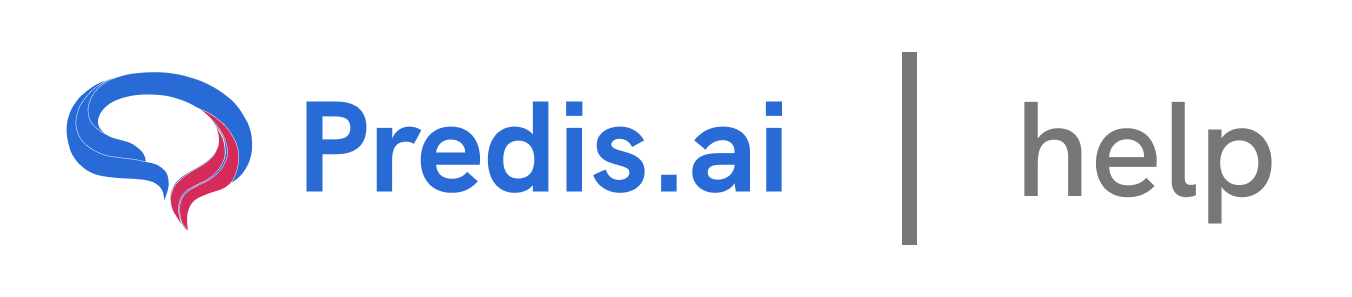How to Tag Your Post in Predis
Step 1: Open the Content Library and Select Your Post
Start by navigating to the Content Library from your dashboard. Here, you will see all your created posts. Find the post you want to tag and click on it to open the post settings.
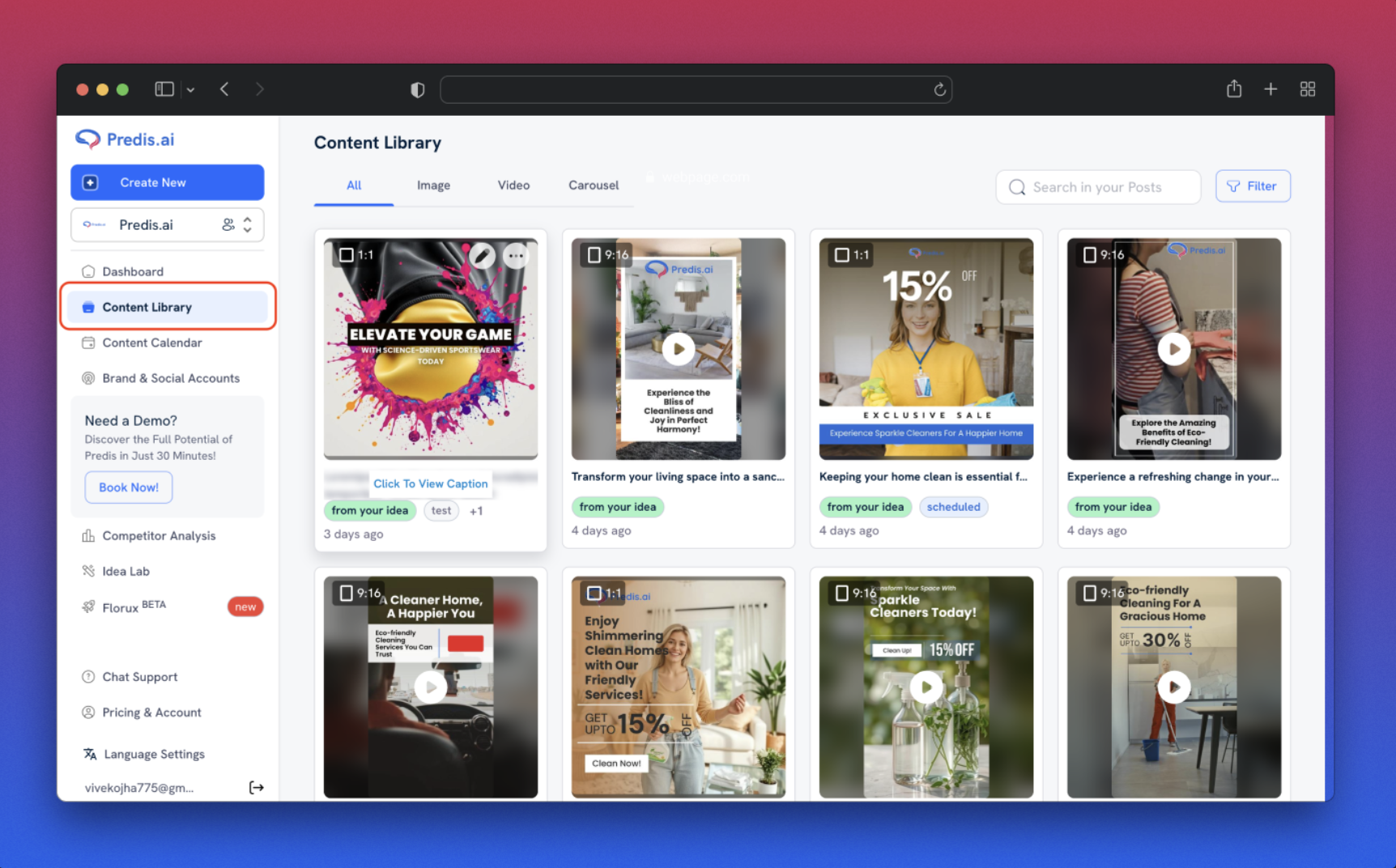
### Step 2: Add a Tag to Your Post
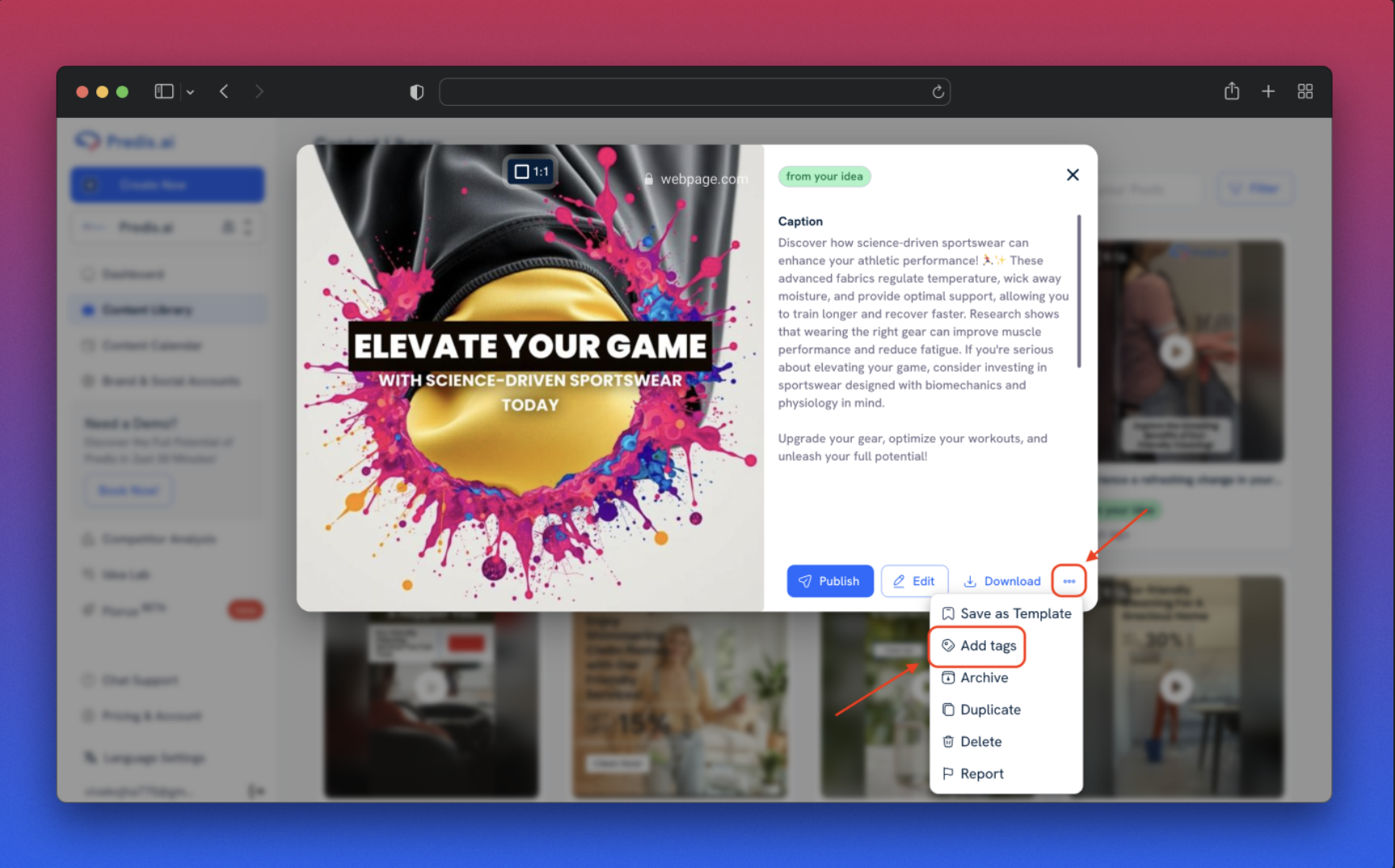
1. Click on More Options within the post settings.
2. Select the "Add Tags" option.
3. Type the name of a tag according to your preference.
4. Click on the suggested tag or create a new one by adding it.
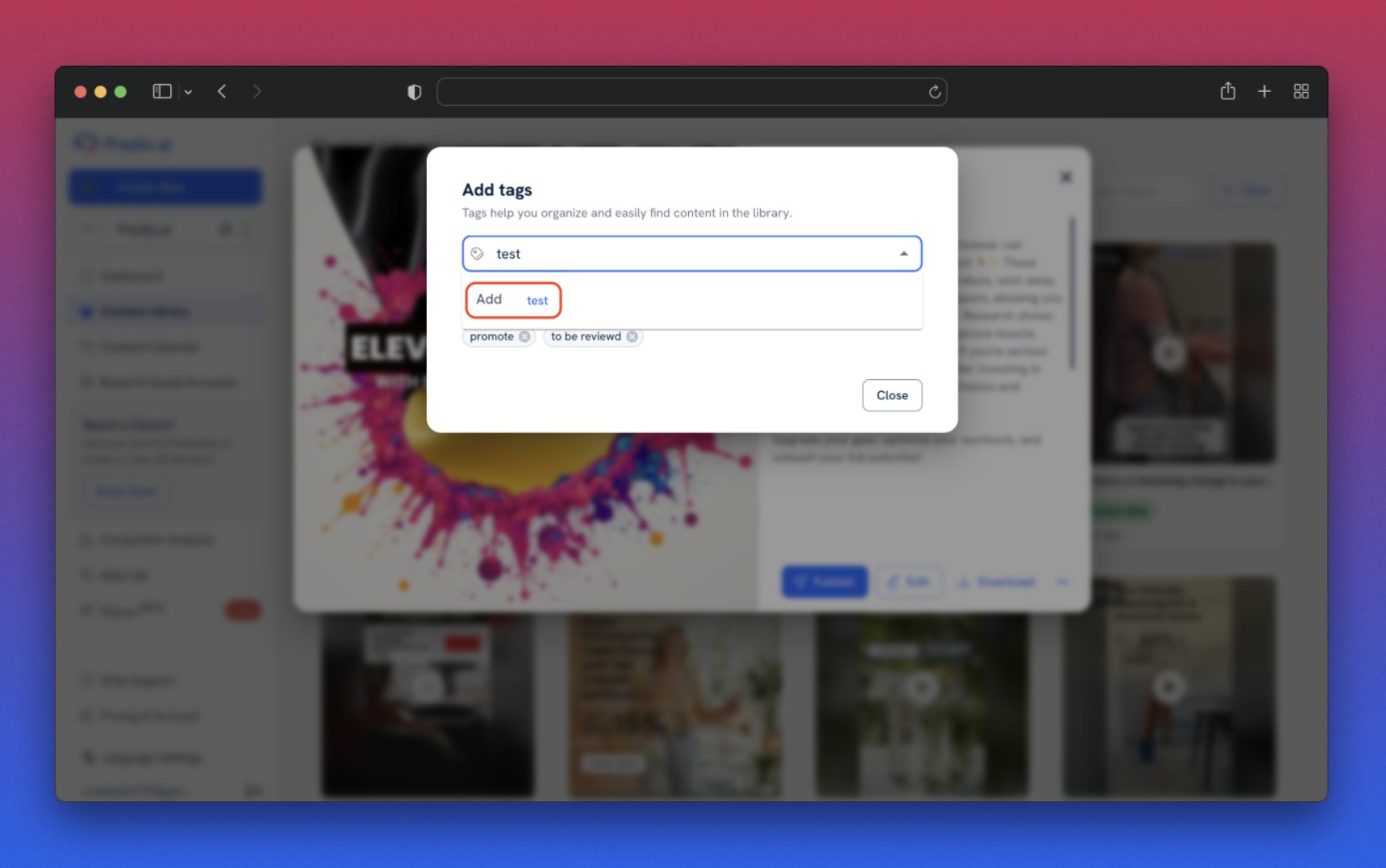
6. Your tag is now successfully added to the post.
Step 3: Filter Your Post by Tag
Once you've tagged your post, you can use filters to quickly locate it:
1. Go back to the Content Library.
2. Click on the Filter option in the top right corner.
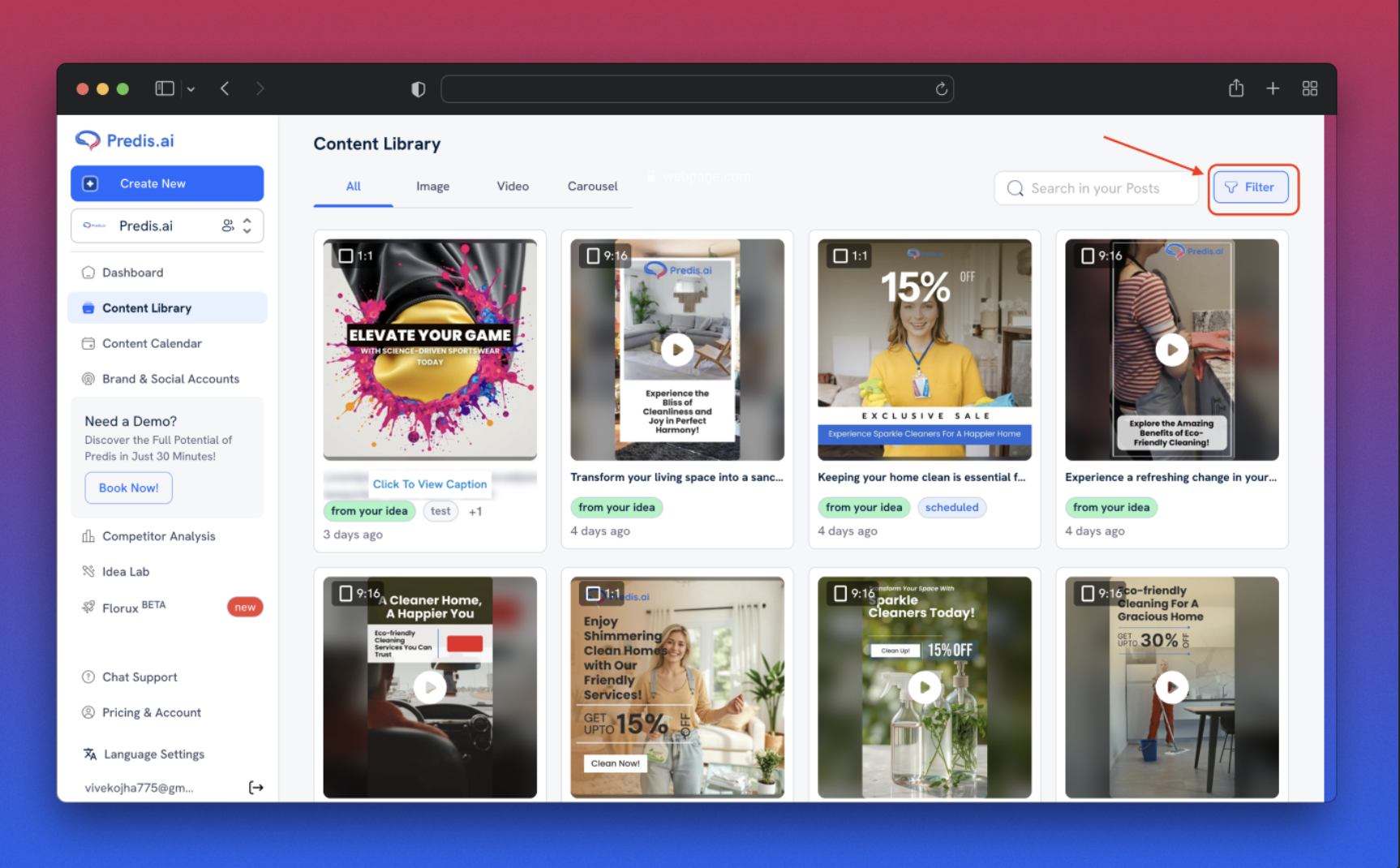
4. Select "Filter by Tags" from the available filter options.
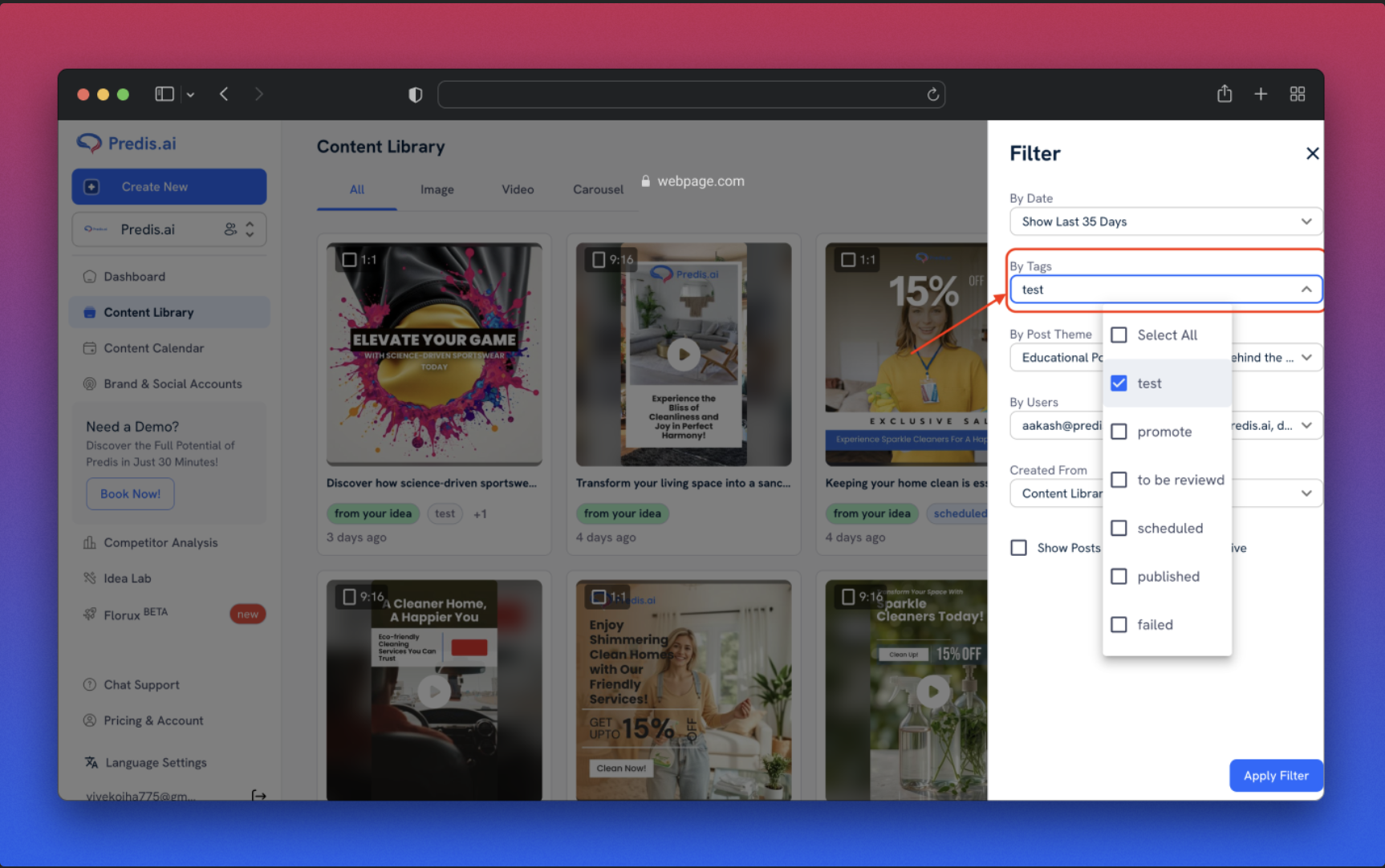
6. Choose the tag you just assigned to your post.
7. Click Apply Filter, and only the tagged post will be displayed.
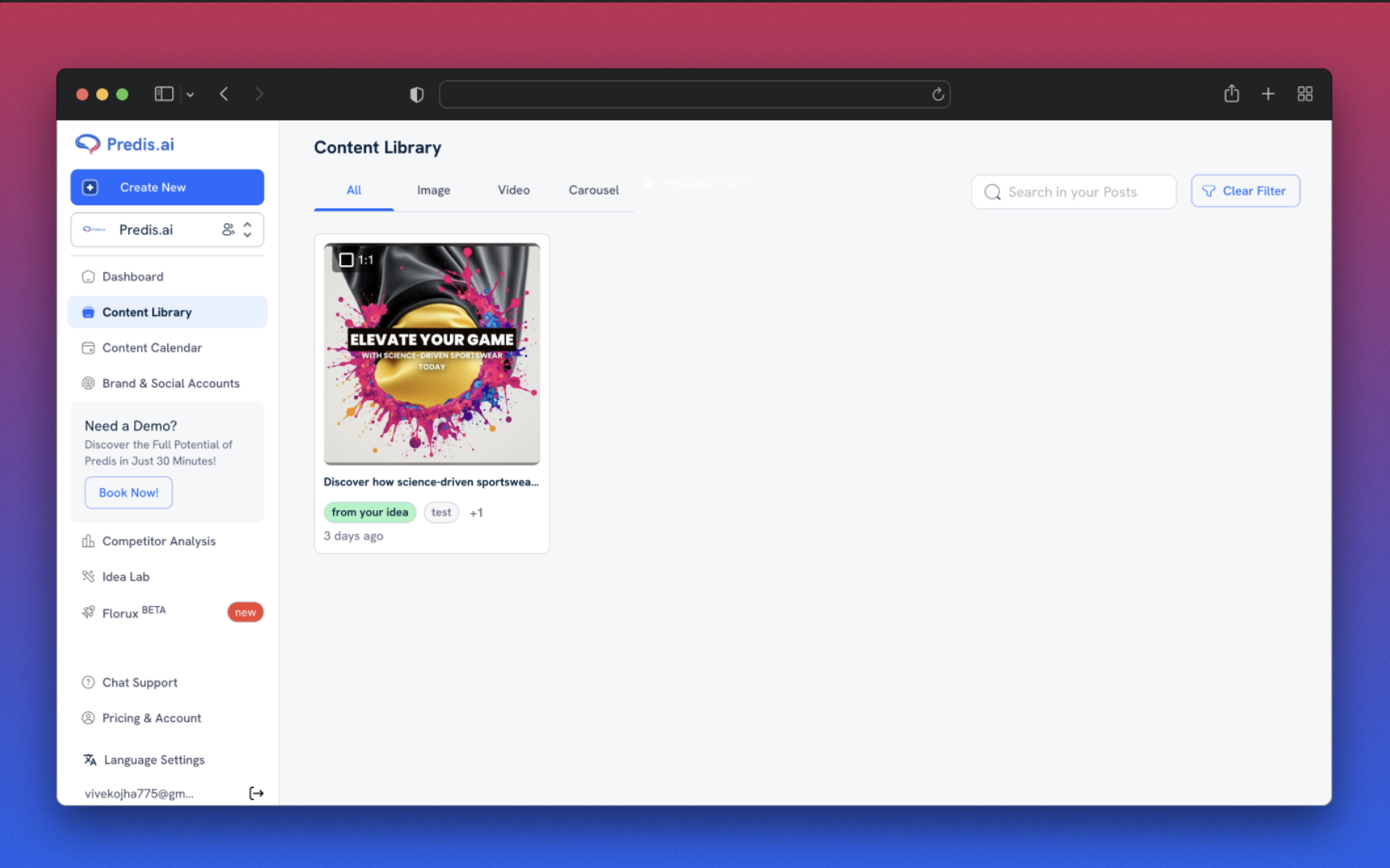
Conclusion
Tagging posts in Predis makes content organization effortless. Whether you're managing multiple campaigns or different content types, using tags allows you to find and filter posts efficiently. Start tagging today for a more structured Content Library!
If you experience any issues in this, feel free to reach out to our Chat support team for further assistance. We're happy to help! 🚀
Related Articles
How to Unarchive a Post Using Filter Options on Predis
Unarchiving a post on Predis is a simple process using the Filter options. These filters allow you to refine your search and quickly locate archived posts. Let’s walk through the steps to access and use these filters effectively.
How to Change the Language on Predis
How to Check Your Account Usage: A Step-by-Step Guide
Keeping track of your account usage is essential to monitor your subscription, usage limits, and overall account activity. Whether you want to check your current usage or manage your subscription, it’s all available in just a few clicks. In this guide, we’ll walk you through the simple steps to check your account usage.
How to Cancel Your Subscription
We’re sad to see you go 😔 , but we understand that plans change! If you need to cancel your subscription, follow these simple steps to do it smoothly.
How to Purchase an Add-On Over Your Subscription
Enhancing your subscription with add-ons is a simple process. Whether you need extra features or expanded capabilities, follow these steps to purchase an add-on seamlessly.