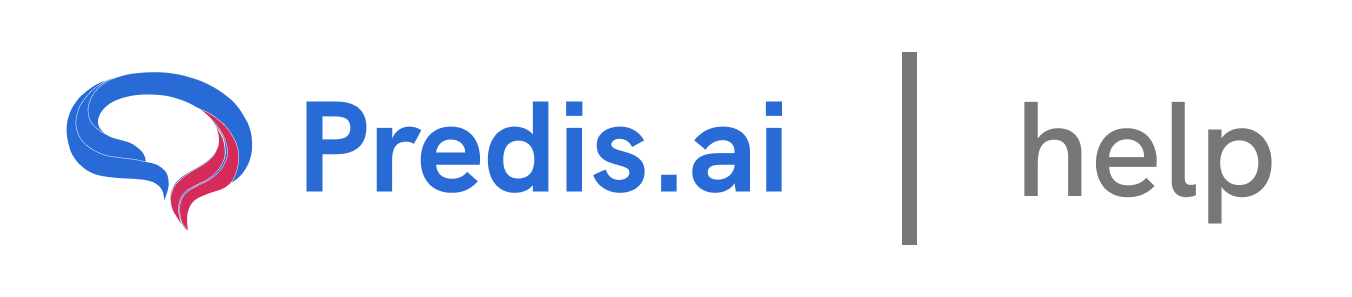How to Purchase an Add-On Over Your Subscription
Step 1: Navigate to Pricing & Account
Start by accessing your Pricing & Account section. You can find this option in the left-hand menu of your dashboard.
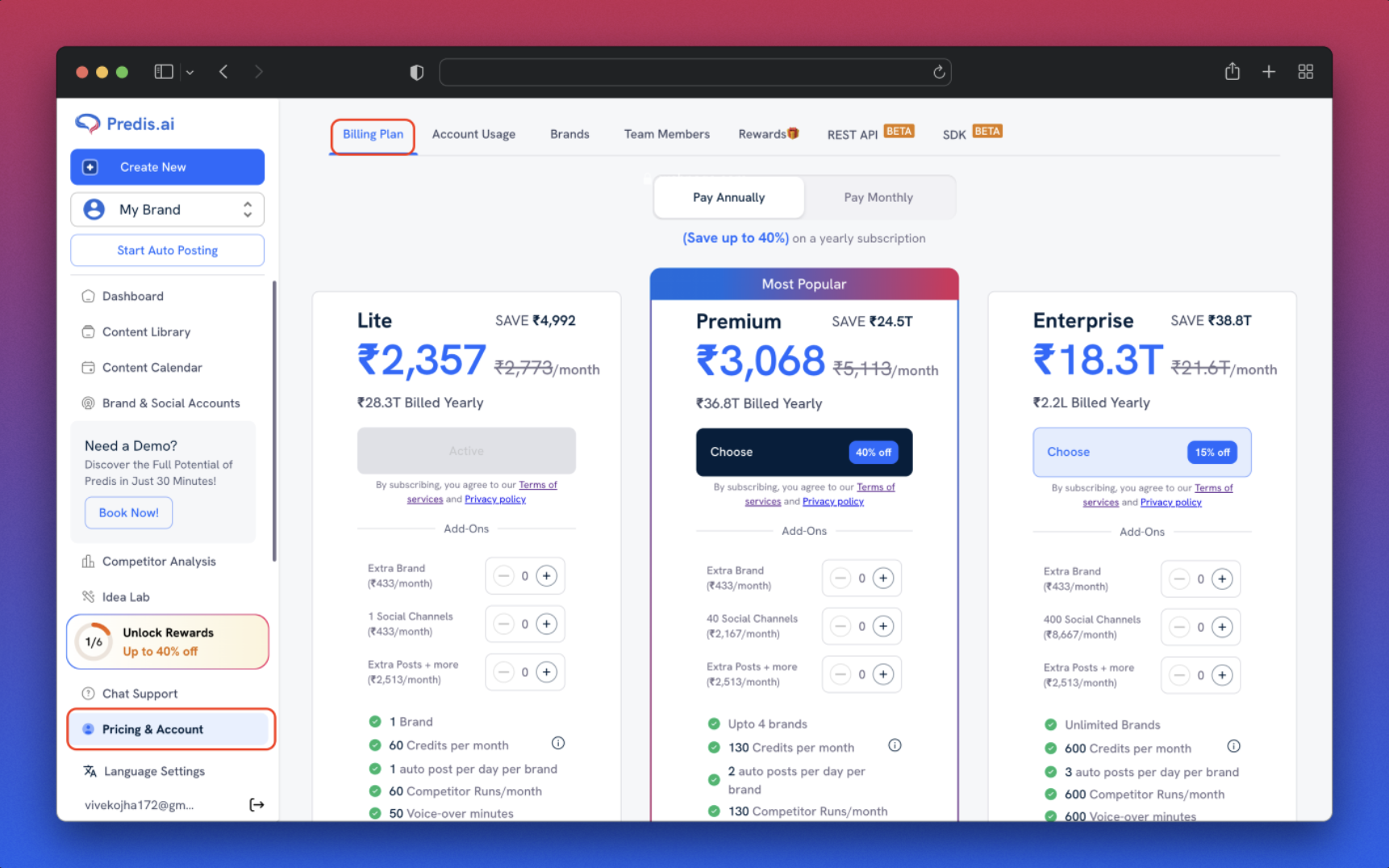
Step 2: Verify Your Subscription Plan
Before proceeding, make sure you have selected the correct plan:
If you are on a *monthly plan**, ensure "Monthly" is selected.
If you are on a *yearly plan**, ensure "Yearly" is selected.
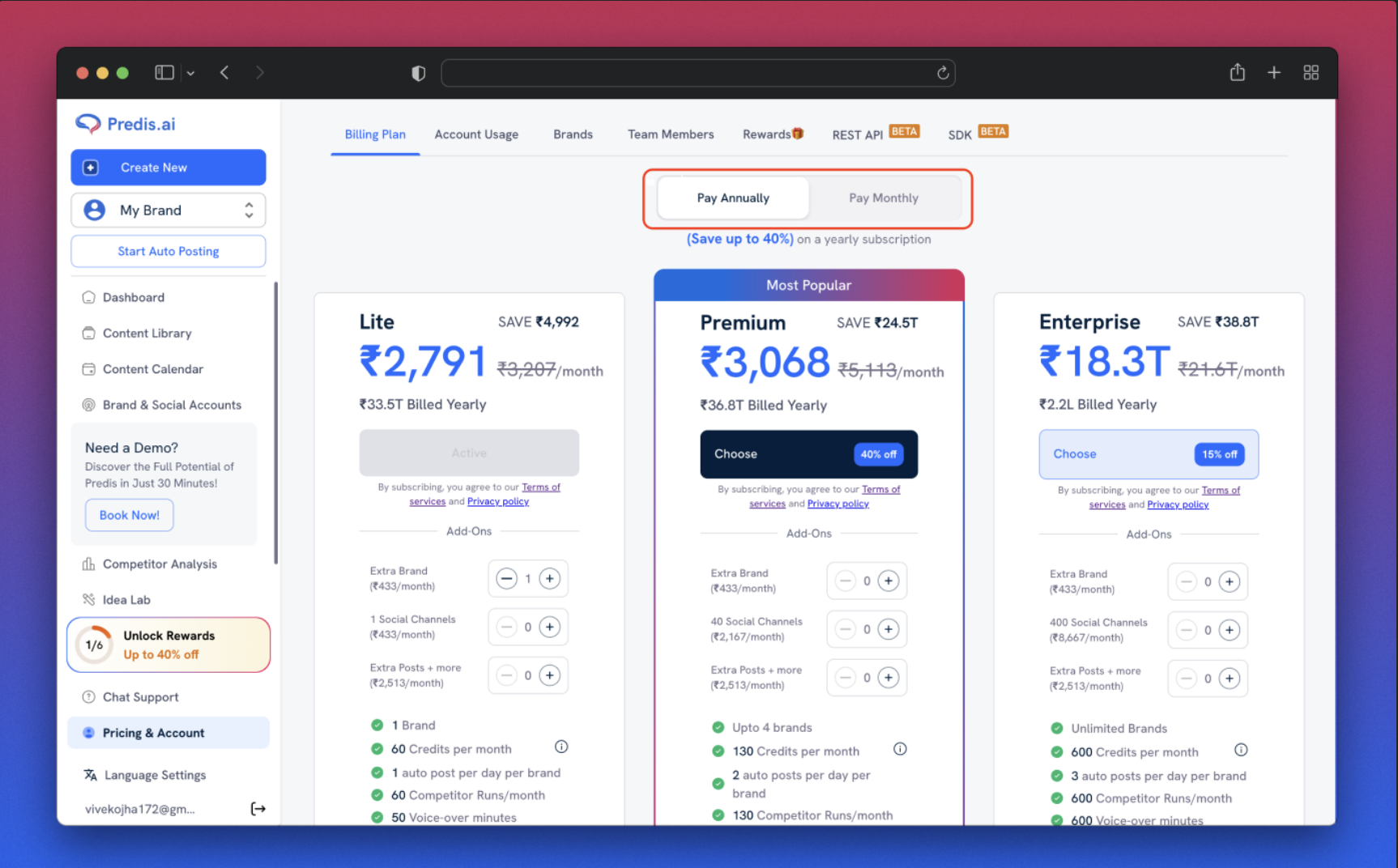
This ensures that the add-on pricing matches your subscription type.
### Step 3: Locate the Add-On Options
* Under your active subscription, you will see a list of available add-ons. Each add-on will have a plus (+) symbol next to it.
* Click the plus (+) symbol for the add-on you want to purchase. As soon as you do this, the updated price will be reflected in your subscription cost.
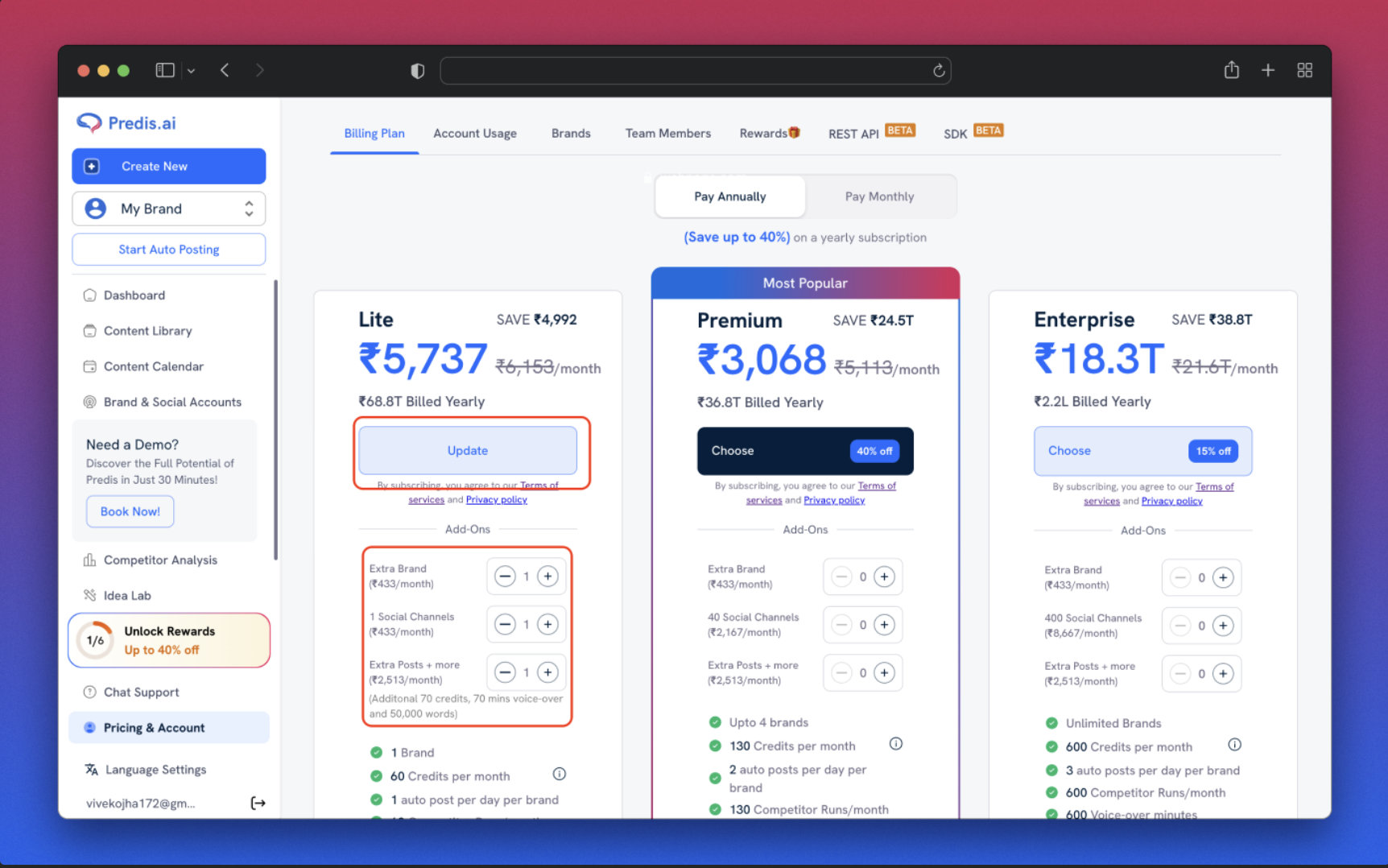
Step 4: Click Update
After selecting the add-on, click on the Update button. This will take you to a new page where the final amount will be displayed.
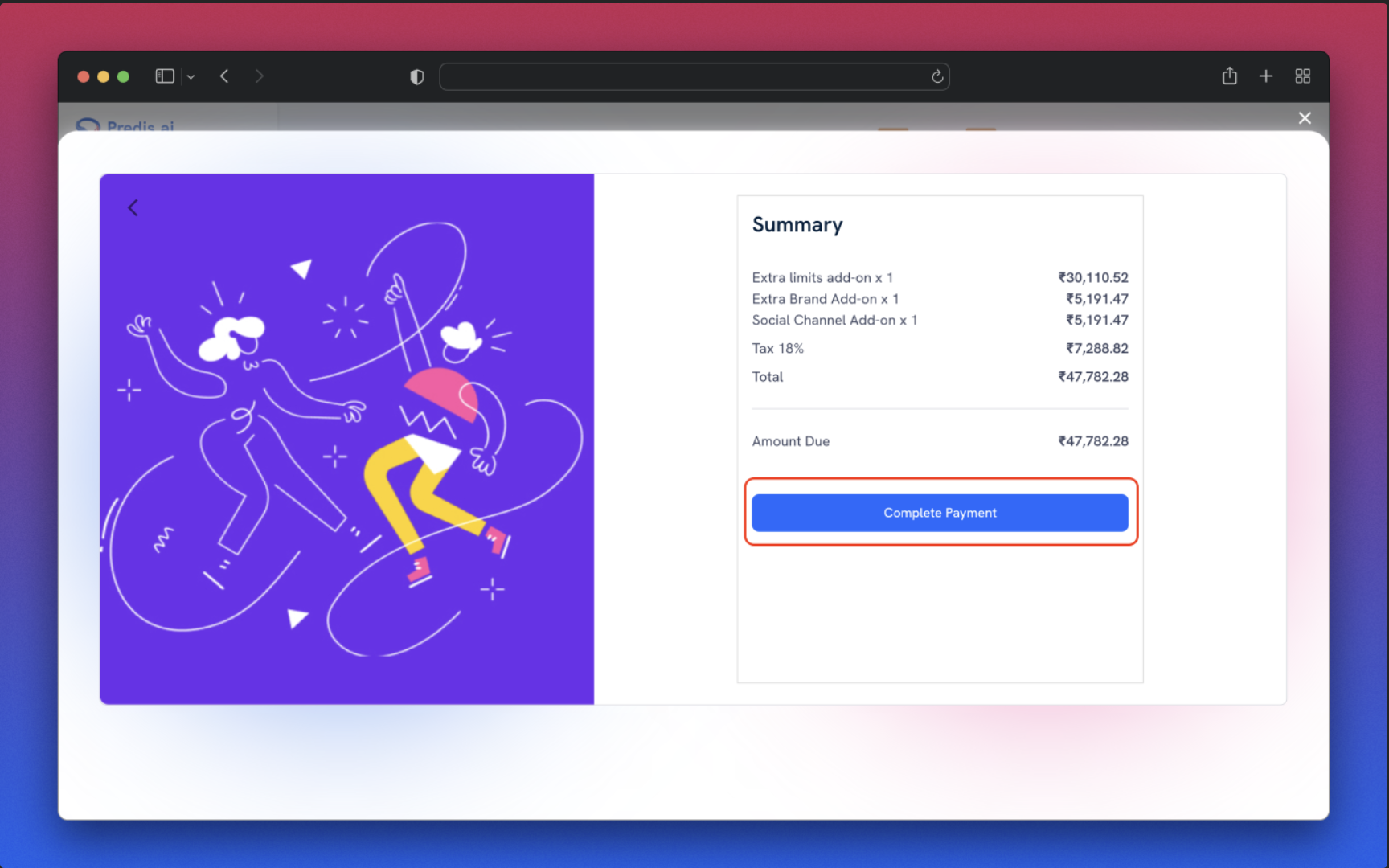
Review the final cost, then click Continue. Once you confirm, the add-on will be successfully added to your account.
If you experience any issues, feel free to reach out to our Chat support team for further assistance. We're happy to help! 🚀
Related Articles
How to Tag Your Post in Predis
Tagging your posts in Predis is a great way to keep your content organized and easily searchable. Whether you want to categorize posts by theme, campaign, or content type, adding tags allows for efficient content management. Follow these steps to tag your post and filter it quickly.
How to Unarchive a Post Using Filter Options on Predis
Unarchiving a post on Predis is a simple process using the Filter options. These filters allow you to refine your search and quickly locate archived posts. Let’s walk through the steps to access and use these filters effectively.
How to Change the Language on Predis
How to Check Your Account Usage: A Step-by-Step Guide
Keeping track of your account usage is essential to monitor your subscription, usage limits, and overall account activity. Whether you want to check your current usage or manage your subscription, it’s all available in just a few clicks. In this guide, we’ll walk you through the simple steps to check your account usage.
How to Cancel Your Subscription
We’re sad to see you go 😔 , but we understand that plans change! If you need to cancel your subscription, follow these simple steps to do it smoothly.